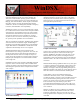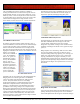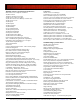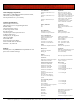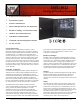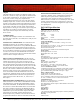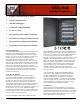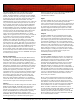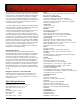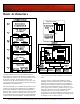Specifications
DSX Access Systems, Inc. 10731 Rockwall Road Dallas, Texas 75238 / 888-419-8353 / 214-553-6140 / www.dsxinc.com
11/2012
The Card Holder Name Search window is available by
clicking on the Binocular Icon button in the top left corner of
the Workstation Program. It can be used to Search for a Card
Holder by Name, or a more in depth search can be made. Full
or partial spelling can be used in the search. The results of the
Name Search are displayed here along with their current
In/Out Status, location of last card use, and other information.
Card Holder Name Search
By clicking on the Search button without entering a name, a
list of all cardholders is returned which can be scrolled through
viewing UDFs and status of each card holder. If the In/Out
button is selected the In/Out Status screen is displayed. The
blue status bar at the top displays the door, date and time of the
highlighted cardholder’s last card use. Green indicates the card
holder is “In” and Red
indicates the cardholder is
“Out”. All Cardholders
that are “In” (green) are
alphabetically sorted to
the top. All Cardholders
that are “Out” are
alphabetically sorted to
the bottom. This In/Out
display is updated once a
minute. Left click one
time on any cardholders
name to refresh that
person’s information.
In / Out Status Screen
WinDSX is the one stop solution for Video Imaging/Photo ID
Badging and Access Control applications. The WinDSX
system can produce photo ID badges for employees and
visitors. The system allows the user to create badge
backgrounds (templates) on which digital images and card
holder data is imposed when the card is printed. Video
Imaging is a standard feature of the WinDSX system that is
provided at no extra charge. Images can be captured with a
digital camera and imported into the WinDSX system without
any additional hardware or expense. If live video display and
capture is desired a DSX Badging Camera can now be used
without the need of a DSX Features Key. The DSX Camera
allows the operator to capture still shots from a high resolution
live feed USB connected Camera.
The following picture is the Card Holder data entry screen.
This is where the card holder data is entered, images are
imported or captured, and badge printing takes place.
Card Holder Data Entry Screen
The digital images are permanently stored on the hard disk
with other cardholder data. These images can be sized,
cropped, edited, and placed anywhere on any badge
background. Any number of images can be stored with each
cardholder, including front and side views, signatures, finger
prints, etc.
Badge templates are created using “What You See Is What
You Get” drag and drop tools with new features such as
transparent backgrounds, image ghosting, text centering, text
shrink to fit, right alignment, bring to front - send to back
layering, and rotation to any degree. The ability to create
unlimited badge templates allows for all departments and user
groups to have unique badges. Single sided or two sided color
and monochrome badges can be printed one at a time or in a
batch mode.
Badge Print Preview/Edit
A print preview feature displays the assembled badge prior to
printing. All images on the print preview can be zoomed in
and out and adjusted from left to right for last minute changes.