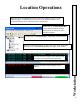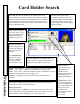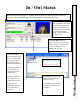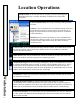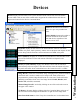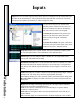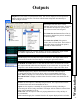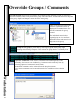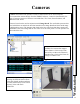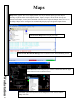User`s guide
Card Holder Search
94
Workstation
Enter full, partial or no names in one or both of the fields
below and click on Search to find all of the matches. Search
alone will list all card holders alphabetically. The card holder
image displayed is of the person selected otherwise the first
person in the list. Use the arrow keys or mouse and scroll bar
to move through the list.
Active
Card Holder
Status is displayed in
Green. Red designates
De-Activated Card
Holders.
The AntiPassback
Status of In, Out or
Neutral is displayed
for the 4 possible
Anti-Passback zones.
UDF’s
Button
when selected will
alternate the list
Window with a
display of the selected
card holder’s User
Defined Field Data.
In/Out Button when
selected will spawn a
new screen displaying
the Card Holders from
the list in a color
coded In/Out
annunciator Window.
In – Green
Out – Red
Name
– Last Name first – of the Card Holders returned in the search list.
Visitor – True / False – notates the Card Holder is a visitor or not.
Trace – True / False – indicates whether or not the Card Holder is set for
unique annunciation when they use their card.
Company – Displays which Card Holder Group the card holder is
assigned.
The
Last Card Use
is Displayed Here. The
name of the door, the date, and the time is
displayed in this field for the last use.
Click on the field titles
First/Last Name is Like
to access the Full Card
Holder Search that is
outlined on Page 35.
Enter a name or partial name in the First and/or Last Name fields and
then Click on Search to find the matches.
Guard Tour Note:
When Selecting a Card Holder or Guard to run a tour just click on the
Search button and it will automatically return a list of only those card
holders that have been designated as a Guard Tour Code.
Clicking on the picture that
is displayed with the name will
rotate through the available images
so that the operator can view all
saved images. This will not display
signature images.