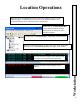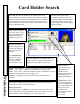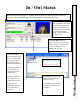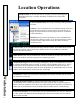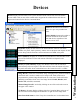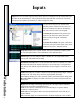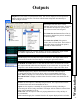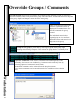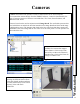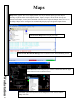User`s guide
Inputs
98
Workstation
Inputs
have two Icons that represent their status. One Icon is displayed for the normal state and
the other for the abnormal state. This could be the door open and door closed icons. The Icons
will alternate and update automatically to reflect changes in status.
The Input Icons also have an armed status
indicator present in the lower left corner. No
status box indicates the input is disarmed by
time zone or has no time zone assigned.
The Status box is Green if the point is auto
bypassed. The Green box has a Dot in the
center to indicate the point is manually
bypassed.
The Status box is Red if the point is armed via
Time Zone. The red box has a Dot in the center
to indicate the point is
manually armed.
Properties
display the Location number, the Device number this inputs resides
on, and the input number. The Armed State is also indicated here.
Zoom
displays the first Map this input is defined on. The input status can be
viewed and controlled from the Map.
Scheduled Overrides
allows a start date and start time to be defined as to when
the input selected will be armed, bypassed, or set to time zone. A stop date and
stop time is also defined with the possibilities of Arm, Bypass, Time Zone as an
action.
Bypass
sets the input to manually disarmed state. The input will not follow its
normal time zone until commanded to do so.
Arm sets the input to a manually active state allowing it to report a faulted
condition as a priority alert.
Time zone sets the input to follow its preprogrammed time of day and day of
week schedule.
All
Commands apply the command listed to all inputs displayed in this window.
Cameras
displays the Camera Control Screen associated with this input. Control
includes Pan, Tilt, Zoom, Scan, and two programmable Functions.
Live Video to display live video from the camera associated with the alarm point.
Recorded Video to display recorded video from the camera associated with the
alarm point.