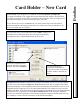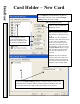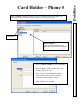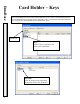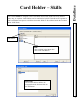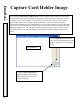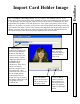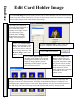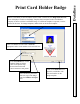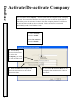User`s guide
DataBase
Import Card Holder Image
49
This is the
Import Video Image Screen
. This is available in All WinDSX Software. If file
import is the primary image source, there should be an image source and image type defined for
it. The file import screen will appear when the camera icon is selected. If Signatures have been
implemented the signature screen will appear next. If live video is the primary source but file
import is to be used as a secondary source the live video will be defined under image source and
type instead of file import. The live video screen will be displayed first and pressing Cancel will
advance you to the image edit screen where File Import can be selected. This allows both live
and imported images to be the primary images displayed with the card holder.
Selected Image
is
where the Image
chosen for import is
previewed before
being saved.
1.
Image Import
is
initiated by clicking in the
file name field indicated.
Select the File that you
wish to use for this Card
Holders Image. The File
Import Navigation Screen
will default to the
WinDSX\Images
subdirectory. If the file of
choice is in another
directory navigate to the
file and select it. Once
selected the file is saved in
the file format defined
under Image Source in
Setup. The copy is saved in
the Images subdirectory and
is typically saved in a
*.JPG format.
Click on
Cancel
to
bypass the file import
and go directly to the
edit image screen.
2. Click on
OK
to
continue when the
desired image is in
view and proceed to
either, the signature
capture or edit image
screen.