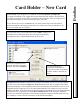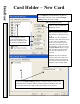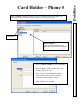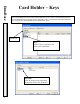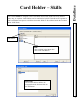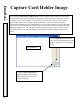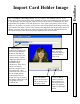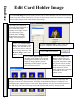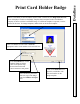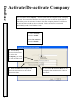User`s guide
DataBase
Print Card Holder Badge
51
When a Card Holder is selected and the Printer ICON is clicked on, the
Badge Print Preview
screen is displayed. From here the Badge Template that is assigned to this Card Holder’s
Company is shown with the Card Holder Image. If a different template is required, it can be
selected at this time. To change templates, double click on the desired template.
If the Card Holder has more than 1
Card
the
appropriate card or code number can be selected here.
If the
Card Printer
is not the
Default Windows Printer
click on the printer drop
down selection box and
choose the direct card printer.
Click on the
Print
Button to
print this card holder with
this card number on the
badge template.
If it is desired to print more
than one copy of the badge
enter the Number of Copies
here.