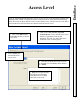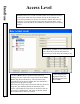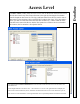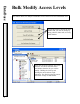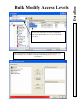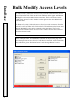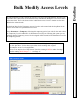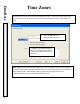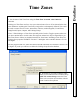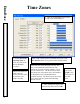User`s guide
DataBase
Access Level
54
6. Select a
Device
(door or reader location) above by
clicking on it once. Then select a time zone from the Time
Zone 1 drop down selection box. This will remove the
not/symbol from the device and the time zone definition is
displayed in the graph to the right.
The Same Time Zone can be set on more than one device by
using the Copy and Paste buttons at the bottom of the
screen. After setting the Time Zone on one device click on
the CopyTZ’s button below, then click on another desired
device and click the Paste TZ’s button.
7. After assigning the
appropriate doors the
appropriate time zones
click on OK.
Access Levels
can be created to include readers from different locations,
but only from within the same Location Group. In this example, the
Level shown includes two devices in Location 1, and the first device in
Location 2. If a Location does not have the same Group Name, it will
not appear in the list and not be available for inclusion in the Level being
defined.
Time Zone 2, 3, and 4
are only used when the
access level has to provide more than one
period of access to the same door during a day.