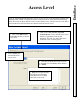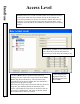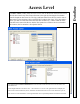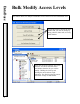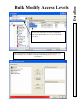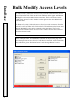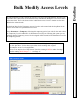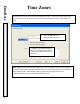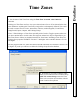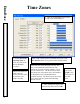User`s guide
DataBase
Bulk Modify Access Levels
59
To Add Temporary Level(s), Select the Access Level you wish to add from the Access Level
List below left. Click on the Level and then on the Add Button. Multiple Levels can be added
at the same time. The Levels shown in the "Add These Access Levels" window are the ones
added to the selected cards.
Set the Start Date for the Temporary Access Levels to take control and the Stop Date for the
card to revert back to its permanent access level.
Select Permanent + Temporary if during this temporary period you wish for the card to have
the Temporary Level in addition to its Permanent Level. By not selecting this option you are
deciding that the Temporary Access Level assigned will be instead of the Permanent Level for
the temporary period.
In the example below, all
selected Car
dholders
will be given Temporary access
to the “Spa Door” for the date(s) specified, while retaining their original
Permanent Access Level assignments.
Press F1 at anytime for a Help Screen. Note the warning in RED
to make a backup
before making
Bulk Chang
es ! ! !
See Page 23.