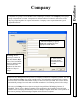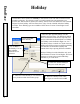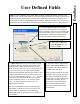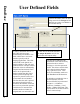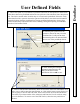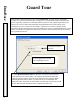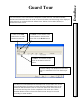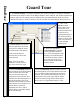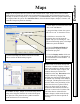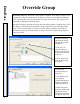User`s guide
DataBase
User Defined Fields
65
4. Select this field to designate this
UDF as a de-activate date for the
card holder. The field should also
be Masked as a date field.
When the date entered for the Card
Holder becomes current the Card is
deactivated. Multiple De-activate
Fields can be used and training and
certification reminders. Once a
future date is entered into all De-
Activate Date fields the card is
Activated (turned back on) and
downloaded.
2. A
Data Mask
entered here can be used to format
the field for different purposes such as Date, Time,
Phone Number or other useful structures. A Date
Mask would be entered as ##/##/## which causes the
spaces where the # is to be replaced with numeric
entries and automatically advances the cursor to each
segment when entering the date. Other symbols can
be used for field separators such as: -
, ( ), /. The data
entry spaces are formatted with the use of special
format commands such as” #”for numeric entries
only,”” for alpha-characters only, and “&” for
alphanumeric characters.
This type of Data Mask can force a particular type
and number of characters in the correct form. This
greatly improves consistency of the data being
entered and assists in quick and precise searches for
Card Holders.
UDFs
are titles assigned to 99 possible fields of which personal information for each Card
Holder can be stored. These fields are not required unless defined to be so and are primarily for
informational use only and have no effect on the performance of the system. Typical use of
these fields is to store car tag numbers, phone numbers, employee numbers, etc using up to 50
characters each. The field can be defined as an Auto-Incrementing Card # for Badge purposes.
1. For UDF
Name
enter up to 20 characters
that best represent the data to be recorded for
each Card Holder. There are up to 99 fields that
can describe items such as Car Tag, Car Make,
Email Address, Supervisor, Training Dates,
Certification Dates or other pertinent data.
3. Select this to make the
field a Required entry for
each Card Holder.