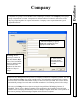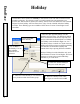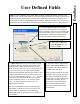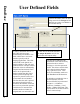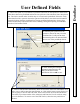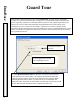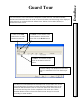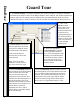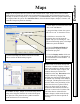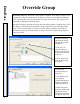User`s guide
DataBase
User Defined Fields
67
11. Click on Add and then immediately Enter the text in the UDF Text field and the click
OK to save or Add to enter the next selection -or- Click Add to insert as many choices as
you are going to need for this UDF field. Then Click on each one in the list and Set the:
List Order (top to bottom order of the selections) and Enter the Text for each one using
up to 50 characters. To remove one of the UDF choices, select the entry and click on
Remove.
12. After Naming and setting the
formatting characteristics, and
filling in the desired UDF
information click on OK to save.
9. Choose this option if you would like to predefine selections for the operator to choose from.
This allows data to be predefined and lets the user pick one of the selections from a drop down
list. The choices and the order in which they are viewed can be predefined. Unless the "Only
select data from list" option is chosen the operator will be able to enter their own information
instead of picking from the predefined list. Having predefined information to choose from
makes the data entry uniform and aids in the searching, sorting and reporting of cardholders
based on User Defined Fields.
10. Selecting this option forces the
operator to choose the entry from the
predefined list. It will prevent them
from entering their own data and limit
them to one of the predefined choices.