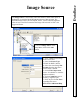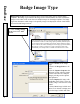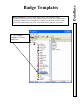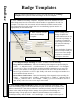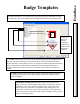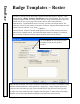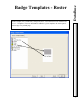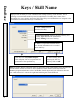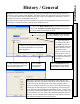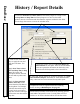User`s guide
DataBase
Badge Templates – Roster
78
In order to correctly use the Print Roster option located under System / Reports / Card
Holder Report, a Badge Template named Roster must first be defined. The size of this
Template will determine how many Images and how much information about each Card
Holder will fit onto a given page. Since printer drivers differ among different
manufacturers, experimentation may be necessary to achieve the output desired. The
following screens are only meant as examples of a Roster Template that include the Card
Holder’s picture and First / Last Name.
***Note***
Once the Roster Template’s Width and Height have been entered and items have been
placed on the Template layout, the Width and Height cannot be changed. If a different
size is desired, the Roster Template must be deleted, and a new one created.
The name
Roster
must be entered for this
Template in order for the report to
function.
Badge Width and Height will need to be adjusted to determine how many Card Holders, along
with their added information, will be printed to a single page. A large Template layout may
only print one Card Holder per page, while a smaller layout may print 48 or more per page.
To adjust size, either delete the entire Template and start again, or delete items on the Badge
Template screen, then adjust Width and Height as needed on the General screen.