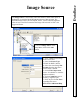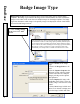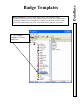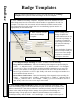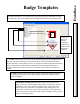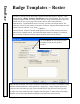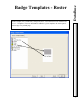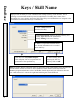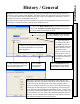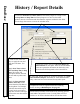User`s guide
DataBase
History / General
81
History
allows the user to view and print the event logs currently stored on the shared resource or
hard disk or in any History.mdb database. The history report may include all events for a location or
be very specific about what is included in the report. This is accomplished by answering a series of
questions on what is to be included in the report.
Begin the report by clicking on the word History in the list of items underneath your location name,
then click on Add in the toolbar at the top of the Database screen.
1.
Enter a
Name
that best describes
this History Report. Up to 20 Char.
2.
This is the path to
the shared history files.
The path shown is the
typical default. Other file
names and paths can be
specified to allow
reports to come from an
archived history file, or
from history that is being
recorded on a Network
File Server.
4.
Notes
are an optional field that allows
free format information to be recorded
about this Report.
5. Click on the
Report Details Tab
to set the report definition.
Click on the Schedule Automatic Report Tab to set the times
the report should automatically generate.
Click on
Build Report
when
the configuration is complete
and the report is ready to run.
Click on
OK
to
save the report
configuration.
3. If this is archived history that
was encrypted with a password
enter the password here.
Enter up to Two times the report should print in the same day. If it
should only print once only enter a time in the top left field. Click on
the days the report should generate at the times designated above.
If this is a scheduled report and you desire it to be Emailed instead of
printing put the following Syntax in the beginning of the Notes field
on the General Tab- Email: Rgibson@DSXINC.COM - if there were
more than one destination address place a semi-colon then a space and
the next address. This only works with scheduled (automatic) reports
and only on a PC utilizing Outlook Express™. The report is saved in
RTF f
ormat and zipped prior to being emailed.