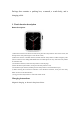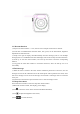User's Manual
Table Of Contents
Wear the watch correctly on your wrist (left/right hand). When you turn on “Tilt to wake” feature
on the APP, the watch will light up automatically when you tilt your hand to look at the watch.
10. Do not disturb mode
In the APP, tap “Device” > “More” > “Do not disturb mode”, set the start to end time, such as
12:00 to 14:00, then you won’t receive phone calls and apps notifications on the watch during this
period.
11. Daily alarm clock
In the APP, tap “Device” > “More” > “Alarm setting” > “+”, set the alarm time, and the days
weekly it will repeat.
12. Sedentary reminder
Set the time period, reminder frequency, and repeat mode to decide how you would like to have
sedentary reminders.
13. Drink water reminder
Set the time period, reminder frequency, and repeat mode to decide how you would like to have
the drink water reminders.
14. Watch face push
14.1 Push an existing watch face
Bind the watch and the app, open the app, tap Device > Watch face push, the watch will restart
and bind the APP automatically after the synchronization of the watch face.
14.2.Customize the watch face
Bind the watch and the app, open the app, tap Device > Watch face push, the first several watch
faces marked with “custom watch faces” are customizable. The watch will restart and bind the
APP automatically after the synchronization of the watch face.
15. Firmware version
The version of the watch is displayed on “Firmware upgrade” in the column of “Device”, and
users can decide to whether upgrade the firmware version.
16. QR code of Alipay payment
The watch has the feature of Alipay, which requires the phone to scan the code to verify binding.
Follow the steps below:
Click the Alipay icon on the main interface(scroll down screen) of the watch, and complete the
binding with your personal Alipay account.