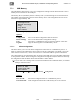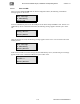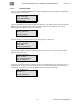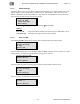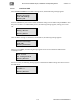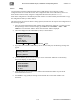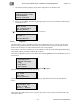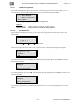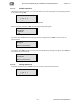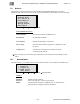Specifications
XD10 Cinema Media Player, Installation and Operating Guide Version 2.1
114 Document #: 9301E692002.1
7.7.1.7. Copy
Use this menu to load the configuration files from a USB memory device that may contain
configuration files for several XD10 units. The configuration files on the USB memory device are
those that have been stored by using the Configuration/Store function (Section 7.7.1.1).
Each XD10 configuration is identified by the MAC address. You must identify the XD10 unit to copy
the configuration from by its MAC address.
This function may be used if an XD10 is being replaced, and the new unit requires the configuration of
the one being replaced.
1. First you need to determine the MAC address of the XD10 being replaced, or copied. From the
Ready message on the LCD status display, press Enter and select Menu –> Info –> Mac
Address to view the MAC address. Write down the MAC address displayed.
2. Then select Copy from the USB Memory menu, as shown below.
USB Memory
• Configuration
• Master Settings
► Copy
• Log Files
• Exit Menus
Main Menu → Setup → System → USB Memory → Copy
3. If you have not inserted a USB memory device into the USB port, the following message will
appear.
Please insert USB
memory device…
[Enter]-Abort
4. Insert the memory device into the USB port. A list of the MAC addresses on the memory
device will display, as shown below.
5. Scroll through the list to find the MAC address that matches the address of your XD10.
Position the cursor next to it.
6. Press Enter to copy (load) the settings associated with the correct MAC address onto
the XD10.
List of XD10s
► 0001805be885
• 0001805be896
• 0001805be912
# # #