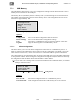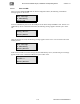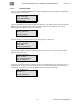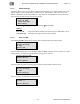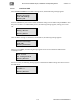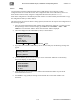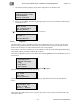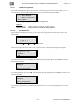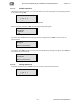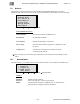Specifications
XD10 Cinema Media Player, Installation and Operating Guide Version 2.1
115 Document #: 9301E692002.1
7. The following message displays if the XD10 configuration successfully loads.
8. When you press Enter, the following message appears on the screen. Restart the XD10 before
continuing to use it.
Please Restart
XD10 to use
new configuration
[Enter]-Return
The following message displays if an error occurred.
USB Operation
Failed !!!
[Enter]-Return
7.7.1.8. Log Files
This menu allows you to copy XD10 log files onto a USB memory device. You may use this if the
XD10 is having playback problems and a DTS representative asks you copy the log files and send
them to DTS for analysis in order to determine the cause of the problem.
The log files are stored in a subdirectory on the USB device with the name \XD10-[MACaddress]\log,
where [MACaddress] is the MAC address for the XD10.
Connect the USB memory device to the XD10. Then select Log Files from the USB Memory menu, as
shown below.
USB Memory
• Configuration
• Master Settings
• Copy
► Log Files
• Exit Menus
Main Menu → Setup → System → USB Memory → Log Files
The following confirmation message will appear.
Confirm to copy
log files
onto USB
[Enter]-Return
Press Enter to activate the process of copying the Log Files from the XD10 to the USB memory
device.
Successfully
copied XD10 log
Files to USB
[Enter] - Return
Then remove the USB memory device, copy the “log” files to a PC, zip them, and email them to the
DTS representative.
Successfully
Loaded settings from
0001805be885
[Enter]-Continue