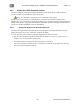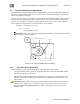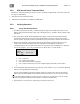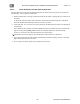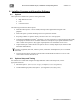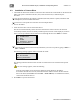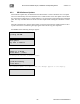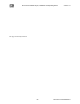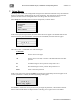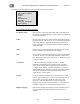Specifications
XD10 Cinema Media Player, Installation and Operating Guide Version 2.1
64 Document #: 9301E692002.1
6.3. Installation of License Discs
1. Check that the XD10 serial number on the license disc matches the serial number on the back of the
XD10. The option contained on the disc (CSS, Video and CineCast) is indicated by the
disc label.
For the CSS application, the auxiliary equipment (data wall, reflective panels, transmitter and
headphones) are not available from DTS.
Licenses are unit-specific and cannot be used on multiple XD10s.
2. Turn on the XD10.
3. Insert the license disc into one of the DVD drives.
The XD10 will automatically extract the license from the disc. When a license disc has been
successfully installed, the list of currently installed (option) licenses will be displayed, as shown
below. Use the up and down arrow buttons to scroll through the list. Press Enter to continue.
Installed Licenses:
[*] Soundtrack
[*] CSS
[*] Video
[*] Cinecast Server
[Enter]-Continue
You can also view the licenses currently installed on your unit at any time by going to Enter →
Info
→ Licenses
The following message appears if the license did not install:
License file
was not found
[Enter]-Continue
This message indicates that the license disc did not contain the license created for that specific
XD10.
If an error message appears, check the following.
Does the serial number on the license disc match the serial number on the XD10?
If it matches but still does not load, check that the MAC address listed on the disc matches
that on the XD10 (Press Enter and select Info
→ MAC address). For additional assistance,
contact DTS Technical Service.
4. Press Enter to eject the license disc.