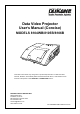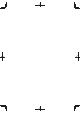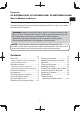Data Video Projector User’s Manual (Concise) ModelS 8104WB/8105B/8106B Information in this Guide may change due to product improvements. To obtain the latest manuals, literature, and software please visit the Dukane web site at; www.dukane.com/av and look at the specific model SUPPORT or DOWNLOADS section. DUKANE CORP AV SERVICE DEPT 2900 Dukane Drive St Charles, IL 60174 800-676-2487 / 630-762-4032 Fax 630-584-5156 avservice@dukane.com www.dukane.
Projector CP-A222WN/8105B, CP-A302WN/8106B, CP-AW252WN/8104WB Thank you for purchasing this projector. Please read through this manual before using this product, in order to use safely and utilize well the product. WARNING ►Before using this product, be sure to read all manuals for this product. See the “Using the CD manual” ( 19) to read the manuals in the CD. After reading them, store them in a safe place for future reference. ►Heed all the warnings and cautions in the manuals or on the product.
First of all Entries and graphical symbols explanation The following entries and graphical symbols are used for the manuals and the product as follows, for safety purpose. Please know their meanings beforehand, and heed them. WARNING This entry warns of a risk of serious personal injury or even death. CAUTION This entry warns of a risk of personal injury or physical damage. NOTICE This entry notices of fear of causing trouble.
Regulatory notices ENGLISH About Electro-Magnetic Interference In CANADA This Class B digital apparatus complies with Canadian ICES-003. In the US, and other places where the FCC regulations are applicable Declaration of Conformity Trade name HITACHI/Dukane Model Number CP-A222WN/8105B, CP-A302WN/8106B, CP-AW252WN/8104WB Responsible Party Hitachi America, Ltd. Address 900 Hitachi way, Chula Vista, CA 91914-3556 U.S.A. Telephone Number +1 -800-448-2244 This device complies with part 15 of the FCC Rules.
Regulatory notices (continued) About Waste Electrical and Electronic Equipment The mark is in compliance with the Waste Electrical and Electronic Equipment Directive 2002/96/EC (WEEE). The mark indicates the requirement NOT to dispose the equipment including any spent or discarded batteries or accumulators as unsorted municipal waste, but use the return and collection systems available.
Arrangement a Screen size (diagonal) b1 , b2 Projection distance (±8%) c1 , c2 Screen height (±8%) • For the case of installation in special conditions such as on the wall or ceiling, the specified mounting accessories ( 20) and service may be required. Tabletop use must be set up with the designated optional accessories ( 20). Before installing the projector, consult your dealer about your installation.
Arrangement (continued) Connecting with your devices Be sure to read the manuals for devices before connecting them to the projector. Make sure that all the devices are suitable to be connected with this product, and prepare the cables required to connect. Refer to figures F-3 to F-5 at the back of this manual. For details, please see “User's Manual” - “Operating Guide” and “Network Guide”.
Connecting with your devices (continued) NOTE • If a loud feedback noise is produced from the speaker, move the microphone away from the speaker. • This projector doesn't support plug-in power for the microphone. • The COMPUTER IN1/2 port can support a component signal also. The specific adapter or the specific cable is required for a component video input to the projector.
Connecting power supply the connector of the power cord into the 1. Put AC IN (AC inlet) of the projector. plug the power cord’s plug into the 2. Firmly outlet. In a couple of seconds after the power supply connection, the POWER indicator will light up in steady orange. AC IN Power cord Please remember that when the DIRECT POWER ON function activated, the connection of the power supply make the projector turn on.
Using the cable cover Utilize the cable cover as the guard and blind for the connecting parts. parts as shown in figure, 2. Combine and assemble the cable cover. ENGLISH 1. Connect the signal cables and the power cord to the projector first. 3 3 1 1 2 2 the three knobs on the cable cover into the three holes on the projector 3. Insert as shown in the figure. Pass the cables through the holes on the bottom of the cable cover.
Preparing for the remote control Please insert the batteries into the remote control before using it. If the remote control starts to malfunction, try to replace the batteries. If you will not use the remote control for long period, remove the batteries from the remote control and store them in a safe place. 1 2 3 the hook part of the battery 1. Holding cover, remove it. and insert the two AA batteries 2. Align (HITACHI MAXELL or HITACHI MAXELL ENERGY, Part No.
Turning on the power 1. 2. 3. VIDEO ASPECT MAGNIFY ON MY SOURCE/ COMPUTER DOC.CAMERA AUTO FREEZE SEARCH PAGE UP BLANK VOLUME 㧗 DOWN OFF KEYSTONE MY BUTTON FOCUS MUTE D-ZOOM MENU POSITION ENTER ESC RESET WARNING ►Never look into the projection lens or mirror while the projection lamp lights, since the projection lamp ray may cause a trouble on your eyes. ►Be careful not to pinch your finger with the lens door, to prevent an injury.
Adjusting the projector's elevator The projector has Front foot for inclinations and Rear foot for horizontals. Spacers on the each elevator foot are installed at the time of shipment, and projector is in a condition to be able to just project. If necessary, detach the spacer, and the elevator feet can be manually twisted to make more precise adjustments. 2.3~4.
ASPECT button VIDEO ASPECT MAGNIFY ON MY SOURCE/ COMPUTER DOC.CAMERA AUTO FREEZE SEARCH PAGE UP KEYSTONE Each time you press the ASPECT button on the remote control, it switches the aspect ratio of the image, in turn. VOLUME 㧗 DOWN OFF Selecting an aspect ratio MY BUTTON FOCUS VOLUME +/- button BLANK MUTE D-ZOOM MENU POSITION ENTER ESC Zooming Use the D-ZOOM + and D-ZOOM - buttons on the remote control to adjust the screen size.
Turning off the power the STANDBY/ON button on the 1. Press projector or the remote control. STANDBY/ON button POWER indicator The message “Power off?” will appear on the screen for about 5 seconds. Confirm that there is nothing that the lens door hits while closing. Press the STANDBY/ON button again while the message appears. The projector lamp will go off, and the POWER indicator will begin blinking in orange. The lens door will close right after the lamp goes off.
A lamp has finite product life. Using the lamp for long periods of time could cause the pictures darker or the color tone poor. Note that each lamp has a different lifetime, and some may burst or burn out soon after you start using them. Preparation of a new lamp and early replacement are recommended. To prepare a new lamp, make contact with your dealer and tell the lamp type number. Type number : 456-8105B the projector off, and unplug the power cord. 1.
Replacing the lamp (continued) HIGH VOLTAGE HIGH TEMPERATURE HIGH PRESSURE WARNING ►The projector uses a high-pressure mercury glass lamp. The lamp can break with a loud bang, or burn out, if jolted or scratched, handled while hot, or worn over time. Note that each lamp has a different lifetime, and some may burst or burn out soon after you start using them.
The air filter has two kinds of filters inside. Please check and clean the air filter periodically. When the indicators or a message prompts you to clean the air filter, comply with it as soon as possible. If the filters are damaged or heavily soiled, replace them with the new ones. To prepare the new filters, make contact with your dealer and tell the following type number. Type number : UX37191 (Filter set) When you replace the lamp, please replace the air filter.
Caring for the mirror and lens If the projection mirror or lens is flawed, soiled or fogged, it could cause deterioration of display quality. Please take care of the mirror and lens, being cautious of handling. the projector off and unplug the power cord 1. Turn from the power outlet. And cool the projector down 2. by leaving it for a while as it is. The lens door can be opened manually. Please hold both side of the lens door and slowly open it until it is locked with clicking sound.
Using the CD manual System requirements The system for using the CD-ROM requires the following. Windows®: OS:Microsoft® Windows® XP, Windows Vista®, Windows®7 or later Macintosh®: OS:Mac OS® 10.2 or later CD-ROM/DVD-ROM drive: Applications: Microsoft® Internet Explorer®6.0 or later Adobe® Acrobat® Reader® 8.0 or later How to use the CD 1. Insert CD into computer’s CD-ROM/DVD-ROM drive. Windows®: In a while, Web browser automatically starts. Start up window comes up.
Specifications Item Specification Product name Liquid crystal projector Liquid Crystal Panel %, %: 786,432 pixels (1024 horizontal x 768 vertical) :%: 1,024,000 pixels (1280 horizontal x 800 vertical) Lamp % Speaker 10W: % 16W: %/ :% Power supply AC 100-120V/3.3A, AC 220-240V/1.6A : % AC 100-120V/3.4A, AC 220-240V/1.
If an abnormal operation (such as smoke, strange odor or excessive sound) should occur, stop using the projector immediately. Otherwise if a problem occurs with the projector, first refer to “Troubleshooting” of “Operating Guide” and “Network Guide”, and run through the suggested checks. If this does not resolve the problem, please consult your dealer or service company. They will tell you what warranty condition is applied.
F-1 F-2 • On a horizontal surface • Mounted on the wall or ceiling b1 b2 a c2 c1 a c1 c2 b2 b1 T-1 C8105B, 8106B Screen size (diagonal) a m type(inch) 60 70 80 90 100 T-2 1.5 1.8 2.0 2.3 2.5 (1024 x 768) (±8%) Projection distance b1 Screen height b2 c1 inch m inch m inch m inch 0.096 0.161 0.225 0.289 0.353 3.8 6.3 8.9 11.4 13.9 0.403 0.467 0.531 0.596 0.660 15.9 18.4 20.9 23.4 26.0 0.281 0.317 0.352 0.387 0.423 11.1 12.5 13.9 15.2 16.6 1.196 1.384 1.571 1.759 1.947 47.
F-3 Computer VCR/DVD/Blu-ray Disc player HDMI USB (A) DISPLAY AUDIO COMPONENT OUT L S-VIDEO VIDEO Y Cb/Pb Cr/Pr HDMI AUDIO OUT R RS-232C F-4 Speakers Microphone system (with an amplifier) Monitor RGB IN R L 2
F-5 Computer Access point LAN USB TYPE A RS-232C USB wireless adapter (optional) USB storage device 119 192 130 72 85 94 124 345 308 303 F-6 [unit: mm] 3