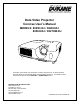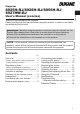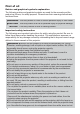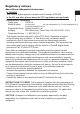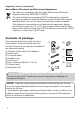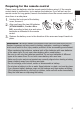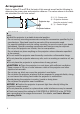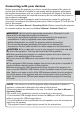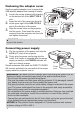Data Video Projector Concise User’s Manual ModelS: 8925H-RJ / 8926H-RJ 8956H-RJ / 8927HW-RJ Information in this Guide may change due to product improvements. To obtain the latest manuals, literature, and software please visit the Dukane web site at; www.dukane.com/av and look at the specific model SUPPORT or DOWNLOADS section. DUKANE CORP AV SERVICE DEPT 2900 Dukane Drive St Charles, IL 60174 800-676-2487 / 630-762-4032 Fax 630-584-5156 avservice@dukane.com www.dukane.
Projector User's Manual (concise) Thank you for purchasing this projector. Please read through this manual before using this product, in order to use safely and utilize well the product. WARNING ►Before using this product, be sure to read all manuals for this product. After reading them, store them in a safe place for future reference. ►Heed all the warnings and cautions in the manuals or on the product. ►Follow all the instructions in the manuals or on the product.
First of all Entries and graphical symbols explanation The following entries and graphical symbols are used for the manuals and the product as follows, for safety purpose. Please know their meanings beforehand, and heed them. WARNING This entry warns of a risk of serious personal injury or even death. CAUTION This entry warns of a risk of personal injury or physical damage. NOTICE This entry notices of fear of causing trouble.
Regulatory notices ENGLISH About Electro-Magnetic Interference In CANADA This Class B digital apparatus complies with Canadian ICES-003. In the US, and other places where the FCC regulations are applicable Declaration of Conformity Trade name HITACHI 'XNDQH Model Number CP-X2514WN + 5- , CP-X3014WN(8926H-RJ), CP-X4014WN(8956H-RJ), CP-WX3014WN(8927HW-RJ) Responsible Party Hitachi America, Ltd. Address 900 Hitachi way, Chula Vista, CA 91914-3556 U.S.A.
Regulatory notices (continued) About Waste Electrical and Electronic Equipment The mark is in compliance with the Waste Electrical and Electronic Equipment Directive 2002/96/EC (WEEE). The mark indicates the requirement NOT to dispose the equipment including any spent or discarded batteries or accumulators as unsorted municipal waste, but use the return and collection systems available.
Please insert the batteries into the remote control before using it. If the remote control starts to malfunction, try to replace the batteries. If you will not use the remote control for long period, remove the batteries from the remote control and store them in a safe place. the hook part of the battery 1. Holding cover, remove it. and insert the two AA batteries 2. Align (HITACHI MAXELL, Part No.LR6 or 1 2 3 R6P) according to their plus and minus 3. terminals as indicated in the remote control.
Arrangement Refer to tables T-1 and T-2 at the back of this manual as well as the following to determine the screen size and projection distance. The values shown in the table are calculated for a full size screen. Ⓗ × Ⓥ : Screen size ⓐ : Projection distance Projector top (from the projector's end) ⓑ , ⓒ : Screen height Projector bottom WARNING ►Install the projector where you can access the power outlet easily. ►Install the projector in a stable horizontal position.
Before connecting the projector to a device, consult the manual of the device to confirm that the device is suitable for connecting with this projector and prepare the required accessories, such as a cable in accord with the signal of the device. Consult your dealer when the required accessory did not come with the product or the accessory is damaged. After making sure that the projector and the devices are turned off, perform the connection, according to the following instructions.
Fastening the adapter cover Use the supplied adapter cover to prevent the USB wireless adapter from coming off easily. the screw (marked with triangle) 1. Loosen on the bottom left of the USB TYPE A 2. 3. port. Insert the tab of the cover into the hole at the upper right of the USB TYPE A port in the direction of the arrow. Align the screw holes on the projector and the cover. Then insert the screw removed from the projector into the hole and tighten the screw.
sure that the power cord is firmly and correctly connected to the 1. Make projector and the outlet. STANDBY/ON button Make sure that the POWER indicator is POWER indicator 2. steady orange. Then remove the lens cover. Press the STANDBY/ON button on the projector or the remote control. The projection lamp will light up and the POWER indicator will begin blinking in green. When the power is completely on, the indicator will stop blinking and light in steady green. 3. / RCE A MER SOU MY .
Adjusting the projector’s elevator When the place to put the projector is slightly uneven to the left or right, use the elevator feet to place the projector 14° horizontally. Using the feet can also tilt the projector in order to project at a suitable angle to the screen, elevating the front side of the projector within 14 degrees. This projector has 2 elevator feet and 2 elevator buttons. An elevator foot is adjustable while pushing the elevator button on the same side as it. 1. 2. 3. 4. 5.
Displaying the picture 2. 3. 4. 5. 6. VIDEO COMPUTER MY SOURCE/ DOC.CAMERA ASPECT MAGNIFY ON AUTO SEARCH FREEZE PAGE UP VOLUME 㧗 DOWN OFF KEYSTONE MY BUTTON BLANK MUTE VOLUME+ button VOLUME- button MUTE button MENU POSITION ENTER ESC RESET INPUT button VIDEO button VIDEO ASPECT MAGNIFY ON COMPUTER MY SOURCE/ DOC.
Turning off the power the STANDBY/ON button on the 1. Press projector or the remote control. STANDBY/ON button POWER indicator The message “Power off?” will appear on the screen for about 5 seconds. Press the STANDBY/ON button again while the message appears. The projector lamp will go off, and the POWER indicator will begin blinking in orange. Then the POWER indicator will stop blinking and light in steady orange when the lamp cooling is complete.
A lamp has finite product life. Using the lamp for long periods of time could cause the pictures darker or the color tone poor. Note that each lamp has a different lifetime, and some may burst or burn out soon after you start using them. Preparation of a new lamp and early replacement are recommended. To prepare a new lamp, make contact with your dealer and tell the lamp type number. Type number : 456-8755J the projector off, and unplug the power cord. 1.
Replacing the lamp (continued) HIGH VOLTAGE HIGH TEMPERATURE HIGH PRESSURE WARNING ►The projector uses a high-pressure mercury glass lamp. The lamp can break with a loud bang, or burn out, if jolted or scratched, handled while hot, or worn over time. Note that each lamp has a different lifetime, and some may burst or burn out soon after you start using them.
Please check and clean the air filter periodically. When the indicators or a message prompts you to clean the air filter, comply with it as soon as possible. The air filter has two kinds of filters inside. Replace the filters when they are damaged or too soiled. To prepare the new filters, make contact with your dealer and tell the following type number. Type number : MU06481 (Filter set) Filter cover When you replace the lamp, please replace the air filter.
Using the CD manual The other manuals for this product are written into the included CD-ROM titled “User’s Manual (detailed)”. Before using the CD-ROM, please read the following to ensure the proper use. System requirements The system for using the CD-ROM requires the following. Windows®: OS:Microsoft® Windows® 98, Windows® 98SE, Windows NT®4.0, Windows® Me, Windows® 2000/Windows® XP or later CPU:Pentium® processor 133MHz / Memory:32MB or more Macintosh®: OS:Mac OS® 10.
Specification Liquid crystal projector Liquid Crystal Panel + 5-, + 5-, + 5-: 786,432 pixels (1024 horizontal x 768 vertical) +: 5-: 1,024,000 pixels (1280 horizontal x 800 vertical) Lamp 210 W UHP Speaker 16 W mono (8 W x 2) Power supply/ Rated current Power consumption Temperature range Size Weight (mass) Ports Optional parts ENGLISH Item Product name AC 100-120 V: 3.4 A, AC 220-240 V: 1.
Troubleshooting - Warranty and after-service If an abnormal operation (such as smoke, strange odor or excessive sound) should occur, stop using the projector immediately. Otherwise if a problem occurs with the projector, first refer to “Troubleshooting” of User’s Manual - Operating Guide and Network Guide, and run through the suggested checks. If this does not resolve the problem, please consult your dealer or service company. They will tell you what warranty condition is applied.
Projector top Projector bottom Screen type T-1 + 5-, + 5-, + 5- Screen size H (inch) m 30 40 50 60 70 80 90 100 120 150 200 250 300 Screen type T-2 0.6 0.8 1.0 1.2 1.4 1.6 1.8 2.0 2.4 3.0 4.1 5.1 6.1 4:3 Projection distance (1024 x 768) (±10%) Screen size Screen height 16 : 9 Projection distance a min. a max. c H b m inch m inch cm inch cm inch m V m a min. a max. c b m inch m inch cm inch cm inch 0.5 0.6 0.8 0.9 1.1 1.2 1.4 1.5 1.8 2.3 3.0 3.8 4.6 0.8 1.1 1.4 1.7 2.0 2.3 2.6 2.
F-1 Computer F-2 Computer Access point USB wireless adapter (optional) USB storage device 20 External device
F-3 VCR/DVD/Blu-ray Disc player F-4 Speakers (with an amplifier) Monitor Microphone 21
288mm F-5 22 113mm 98mm 317mm + 5- 3/86 &21&,6(