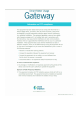Installation Instructions
Setup Guide
Troubleshooting
If you’re having trouble pairing your Gateway through the app,
try checking the following items:
Your internet service needs to be active
You must have working internet service for your
Gateway to work.
Check your connections
Check ethernet cable and power adapter to ensure they
are connected properly and sercurely.
Power up and power down
Unplug the power adapter from the back of the Gateway.
Leave it unplugged for 15 seconds; then plug it back in.
Need support or additional information?
Contact us at 800.366.4703 or
SmartMeterUsageApp@duke-energy.com.
Router
Gateway
USB
1.
Launch the Duke
Energy mobile app
and go to: Menu
> Energy Usage
> Add a Gateway.
2.
Scan the bar code on
the Gateway to enter
the serial number, or
input it manually.
3.
Place the Gateway
next to your router.
4.
Connect to the internet
by plugging one end of
the included ethernet
cable into the Gateway
and the other end into
your router.
5.
Power the Gateway
by connecting the
included power
adapter and plugging
into an electrical
outlet.
6.
Tap “Pair Gateway”
and wait for the
check boxes in the
app to turn green.
200653-smua-installation-instructions-update-final.indd 2200653-smua-installation-instructions-update-final.indd 2 3/4/20 10:52 AM3/4/20 10:52 AM