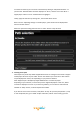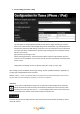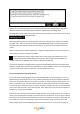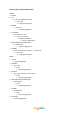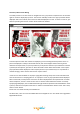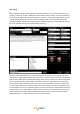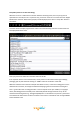Technical data

9. Have any other peripherals?
This step allows to mention into Zappiti Media Center which kind of player you own, either
Dune HD or Zappiti media player and/or Zappiti™ App for smart phone/iOS tab (to be noticed
an Android version is under development by now).
If you have none (no PCHC), mark no selection then just click on “Next”. Setup is now
completed. Click on “Close” button then go to “Scrapping data” chapter.
If you did not mark ”I use a Dune HD or a Zappiti media player”, click “Next” then click on
“Forward” then step forward to “iTunes setting”. On the opposite, if you marked “I use an
iPhone / iPad / iPod” but did not mark “I have a Dune HD or a Zappiti media player”, then
click “Next” and step forward to “Upload settings to a media player”.
10. Settings for upload to a media player.
Next screen allows you to setup location of cover arts upload. All data used to display cover
arts on media player will then be stored at this place. We highly recommend uploading cover
arts and media files in the same place. For instance, if movies have been stored on media
player internal hard drive, upload has to be operated on the same folder level as already
existing “Movies”, “TV shows” and “Music” folders.
To select upload location, click on “Browse” folder. Then browse folders and locate folder
where “Movies”, “TV shows” and “Music” are stored, then click on
selected folder to highlight it.
If hard drive where “Movies”, “TV shows” and “Music” are stored is
located in your network connected media player while media player is