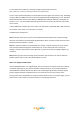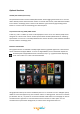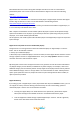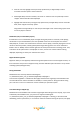Technical data
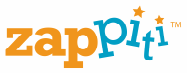
5. Enter NAS server IP address (or computer IP address) where files are stored.
Note: a NAS server is a box set containing network connected hard disks.
6. Enter name of shared file (taking care of Capitals if some are typed). File name can vary, depending
on type of NAS. For QNAP servers; this name may be QMultimedia but depending on user, the folder
where files have been stored can be different. WARNING: depending on NAS type, access path can
include "/" or "\". For more details about fitting nomenclature to be used, please refer to your NAS
user’s manual.
7. With a SMB setup network, type “User name” and “Password” in dedicated field. If NFS network is
used, neither “User name” nor “Password” is necessary.
8. Validate then check process.
Note 1: network shortcuts are stored in internal HDD of the Media Player (not in System Storage
memory). They will then be automatically displayed when disk is re-started, so that they have not to
be setup each time computer is started.
Note 2: if “favorites” linked to a network folder are created, it may be necessary to access at least
once to distant network through the network short cut, for the network to work correctly. So,
creating a “favorite” path can be useful to generate e.g. direct access link to a Zappiti category. E.g.:
“Cartoons”.
Note 3: Warning! User names including special characters may be rejected. In order to avoid any
problem, please only use users name without blank or accent.
How to use Zappiti on Media Player
On Dune HD Media Player or on Zappiti Player, click on hard drive icon (which can be local, external
or network, depending on your previous selection in Wizard panel) or on the network file where
multimedia files have been stored. Then click on file named Zappiti (previously created by upload
process). Zappiti interface is displayed and you can now browse in cover arts list (see chart).
To step up one level, use BACK key on remote controller. When you are on a Synopsis page, you just
have to click on “OK” button on remote controller to start playing a video file.