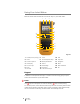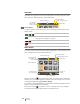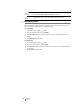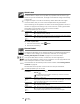Owners manual
8
XTL
®
300
User Guide
The key is also used with the navigation keys to select text in a text box. See
Navigation Keys on page 9.
Clear
The key clears a label of all text and formatting or, if in a list screen, removes
the selected item.
Save
The key saves the labels you are currently editing. See
Saving Labels
on page 31.
Favorites
The key opens the list of labels and images that you previously assigned to
Favorites.
Back
The key cancels an action or exits from a menu without making a selection.
Caps Lock
The key toggles capitalization on and off.
Backspace
The key deletes the character, barcode, or image to the left of the cursor.
Press +
Opens the Style tool. See Changing the Text Style on
page 24.
Press
+
Opens the Align tool. See Aligning the Text on page 25.
on a label edit screen Deletes all text and formating leaving a single blank label.
in a list screen
Deletes a saved label selected. Also deletes a template
or an image added by you. Included images or templates
cannot be deleted.
Selecting a favorite label Opens that label file in the appropriate label editor.
Selecting a favorite image
Inserts the image into the label being edited at the current
cursor postion.
Press
on a label edit
screen
Undoes the last edit to the label.
Press
on a wizard screen
Moves back one page of the wizard.
Press
in a list or menu
Moves up one level in the list or menu.
Caps lock turned on
All letters that you enter are capitalized. The indicator
appears in the status bar.
Caps lock turned off All letters entered appear in lowercase.