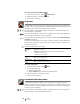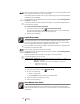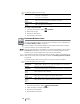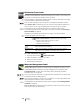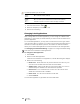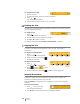Owners manual
23
XTL
®
300
User Guide
The label properties you can set are:
To create a materials management label
1 From the Home screen, select .
2 Select the template you would like to use.
3 Add text and formatting.
Changing Label Applications
After creating labels in one label application, you can change to a different label
application. In some cases you will be asked if you want to reuse the data from the
previous application.
For some label applications, you may wish to create more than one type of label
using the same data. For example, you create a 24 port patch panel label and you
also want 24 cable wrap labels to place on the cables. The data recall feature
allows you to switch label applications and recall the data to the new application.
See Changing the Recall Data Setting on page 34 to change the default setting.
Data recall is not available for label applications.
To change the label application
1 Press Home.
2 Select the new label application.
If data recall is available for that application, a Recall data dialog box displays.
3 Select one of the following:
• Recall once - Recall data from the previous label this one time only. You
will continue to be asked each time data recall is available.
• Always recall - Always recall data from the previous label. From now on
data will always be recalled to the new label when possible.
• Not this time - Don’t recall data this one time. You will continue to be
asked each time data recall is available.
• Never recall - You will never be asked to recall data.
• Select Continue.
The new label application is populated with the recalled data.
Label outline Yes - Show label outline.
No - Hide label outline. (Default)
Leader/trailer
match
Yes - Blank space is equal at the beginning and end of the label.
No - No blank space is added at the end of the label. (Default)
Available only when a continuous label cartridge is selected.