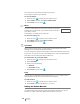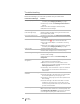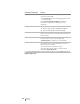Owners manual
39
XTL
®
300
User Guide
About DYMO ID Software
The following figure shows some of the major features available with DYMO ID
™
software.
For complete details on using the software, refer to the online Help or the
DYMO ID
™
User Guide.
From the Help menu in DYMO ID
™
software, you can view the following:
DYMO ID
™
Help
DYMO ID
™
User Guide
Transferring Files
You can transfer label files and images to and from your label maker through
DYMO ID
™
software. You can also download and transfer the latest templates to
the label maker.
Refer to the DYMO ID
™
software online Help or user guide for complete
information on transferring files.
Updating the Label Maker Software
Periodically, updates will become available for the label maker or the label
templates. When the label maker is connected to your computer, you will be
notified from within DYMO ID
™
software when an update is available. You
complete these updates from within the software.
You will only be automatically notified of a label maker update when the label
maker is connected to your computer.
To manually check for label maker updates
1 From within DYMO ID software, select About > Label makers from the
DYMO ID menu.
2 Select your connected label maker.
Select a label
application to
create a label
Select a label maker to
print or transfer labels
Select a label cartridge
Print a label
Open a
saved label
Show or hide the
Home screen
Continue
editing the
current label
Manage labels,
images, and
templates on
your computer
and your label
maker