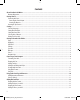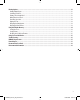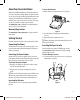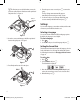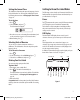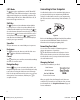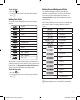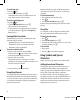User guide
8
CAPS Mode
The
CAPS
key toggles capitalization on and off. When CAPS
mode is turned on, the CAPS mode indicator is shown on the
display and all letters that you enter will be capitalized. The
default setting is CAPS mode on. When CAPS mode is off, all
letters entered appear in lower case.
Shift Key
The
Shift
key, when used in combination with an alphabet
key, changes the case of the selected letter. When used in
combination with number keys or function keys, the
Shift
key
selects the alternate function shown on the key. For example,
when you press
Clear
, the character to the left of the cursor is
deleted; however, when you press
Shift
+
Clear
together, the
entire label text and formatting is deleted and the display is
ready for you to type a new label.
Space Bar
The Space bar inserts one or more blank spaces in your text.
Backspace
The
Clear
key removes the character to the left of the cursor.
Shift
+
Clear
clears all label text and formatting.
Cancel
The
Cancel
key allows you to exit from a menu without making a
selection or to cancel an action.
Navigation Keys
With the keys, you can review and edit your label, and
navigate through the menus. Use the left and right arrow keys
to move the cursor along the label text or to move through
fields. Use the up and down arrow keys to increase or decrease
settings and to select menu items, and then press
H to
accept the selection.
Connecting to Your Computer
Your label maker can be used as a standalone label printer or
you can print labels from your computer using DYMO Label
Software. Your label maker connects to your computer using
the USB connection located on the top of the label maker. See
Figure 8.
Figure 8
Refer to the LabelManager 450D Quick Start Card for installation
instructions and the DYMO Label Software User Guide for
information about designing and printing labels.
Formatting Your Label
You can choose from a number of formatting options to
enhance the appearance of your labels.
x The label maker remembers the last feature selection
made so that each time you enter one of the feature menus
described in this section, you are positioned at the last item
selected from that menu.
Changing the Font
Seven fonts are available for your labels:
Arial Narrow
Arial Normal
Arial Wide
BIG
Times New Roman
When you specify a font, that font applies to all characters
on the label. If you want to use more than one font, you must
insert format breaks. See Using Mixed Formats on page 10
for more information.
LM450D_manual_UK_WEU.indd 8 16-08-2007 09:23:01