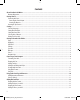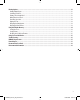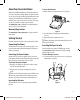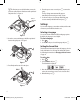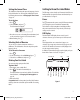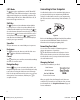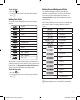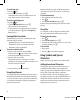User guide
9
To set the font
Press the 1. key.
Use the arrow keys to move to the desired font and then 2.
press
H.
Adding Font Styles
You can choose from many different font styles to apply to
your text:
When you select a style, that style applies to all characters on
a label. If you want to use more than one style, you must insert
format breaks. See Using Symbols and Special Characters
on page 11 for more information on printing symbols.
To set the font style
Press the 1. key.
Use the arrow keys to move to the desired style and then 2.
press
H.
Adding Box and Background Styles
You can further highlight your text by choosing a box,
underline, or background style. You can also use label text
stored in memory as background text on your label. See
Storing Label Text on page 14 for information on storing
text in memory.
A label can be underlined or enclosed in a box or background,
but not both together. The styles available are shown in
Figure 9.
≥
Underline
›
Square Box
¢
Pointed Box
√
Rounded Box
¿
Crocodile Box
Scroll Box
3D Box
Dots
Wood Grain
Bricks
Checkers
Parquet
Diamonds
Weave
DY MO
LabelManager 450D
Text Background
Figure 9
x Background patterns are not available for 6 mm labels.
Normal
Bold
Italic
Outline
Shadow
3D
Strikethrough
Vertical
Mirror
Italic + Bold
Italic + Outline
Italic + Shadow
Italic + 3D
LM450D_manual_UK_WEU.indd 9 16-08-2007 09:23:04