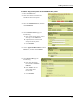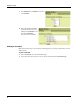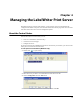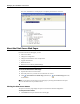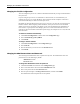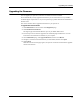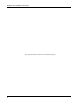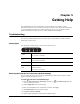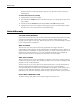User guide
25
Chapter 5
Getting Help
Your LabelWriter Print Server should offer years of trouble-free service with very little
maintenance. However, in the event that you encounter a problem, this chapter offers suggestions
for resolving problems that can occur when using the print server. If you are unable to solve a
problem, this chapter also describes how to contact DYMO Technical Support.
Troubleshooting
This section provides information on how to detect and correct problems you might encounter
while using your print server.
Status Lights
The status lights visually show the current state of the print server.
Restoring the Print Server to the Factory Default Settings
You can restore the print server to the factory default settings either from the Print Server Web
pages or manually from the print server.
To restore the print server from the Web pages
1 Click Open Print Server Home Page (Windows) or Go to Home Page (Mac OS)
on the Control Center toolbar.
2 Click Configuration at the top of the page.
3 Enter your administrator name and password, and then click Login.
4 Click Maintenance on the left side of the page.
5 Click Reset to Factory Default.
6 Click Yes when prompted to load the factory default settings.
Power
Solid - power is connected.
Off - no power is connected.
Link
Solid - server is connected to the network.
Off - no Ethernet connection.
Active
Flashing - the network is active.
USB
Solid- printer is connected to the server.
Flashing - USB error.
Off - printer is not connected.
POWER LINK ACTIVE USB