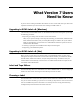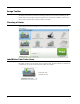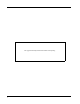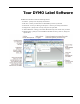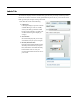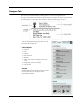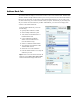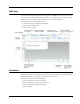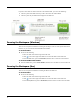User guide
10
Address Book Tab
The Address Book tab displays a list of all the contacts in the current Address Book. DYMO Label
software includes a sample address book for you to use as you learn how to work with the Address
Book. You can add, delete, or edit entries in this sample Address Book. Or, you can create a new
one that contains only your contacts and with a name you prefer. Alternatively, if you already have
all your contacts saved in Outlook or your Mac Address Book, you can choose to display those
contacts on the Address Book tab.
From the Address Book tab, you can do
the following:
▪ Quickly add an address to a label
▪ Select multiple addresses to print
▪ Add, delete, and edit addresses in a
DYMO address book
▪ Correct addresses and add the
ZIP+4 code with Address Fixer
(For US addresses only)
▪ Switch to a different Address Book
▪ View and print your Outlook or Mac
Address Book contacts
▪ Search for one or more addresses
▪ Filter the Address Book to view only the
addresses you want
Tip To select or clear the check boxes for all
addresses, choose Select All or Select None
from the Address Book right-click menu.