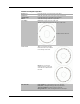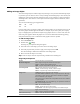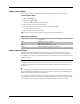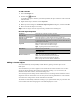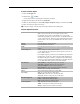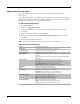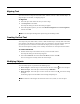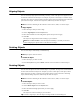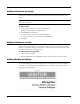User guide
46
To add a barcode
1 Select the Designer tab.
2 Double-click Barcode.
A new Barcode object is added to your label. By default, the object contains a Code 39 barcode
with fixed data.
3 Right-click the object, and then choose Properties.
4 Make any desired changes in the Barcode Object Properties dialog box, and then click OK.
5 Move and resize the object as necessary.
Tip To resize an object, select the object and drag a handle on the bounding box.
Barcode Object Properties
Adding a Counter Object
You can automatically and sequentially number labels by placing a Counter object on the
label layout.
You can define text you want to appear in front of and after the counter numbers. You can also
specify the starting number, the increment to be used for counting (1, 2, 10, and so on), the
minimum width of the numbers, and include leading zeros.
You can change the font settings for the numbers and text, and change the horizontal and vertical
alignment of the text and numbers. You can also print the counting information in vertical format
and create mirror images of the counter information on the labels.
The labels are automatically numbered according to your specifications when you print them. The
current number and other settings appear on the label displayed on screen.
Symbology Select the type of barcode to add to your label.
Barcode data Enter the text you want to use to create the barcode.
Function as variable object Select this check box to create the barcode using variable text.
Linked to object Select the reference name for an object on your label that contains the data
to create the barcode. This option is necessary if you have more than one
variable object on the label.
Alignment Left - Left align the barcode within the object.
Center - Center the barcode within the object.
Right - Right align the barcode within the object.
Barcode size Select a size for your barcode.
NoteMake sure that the barcode size you choose will work with
your application.
Human-readable text None - Do not print the human-readable text.
Above - Place the barcode text above the barcode.
Below - Place the barcode text below the barcode.
Font - Change the font for the human-readable text.