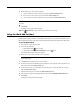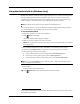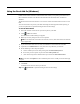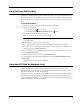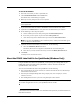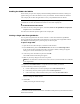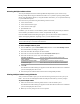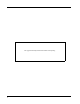User guide
67
Using the Excel Add-In (Mac)
DYMO Label software includes a software add-in that enables you to quickly print labels from a
Microsoft Excel document. The add-in works with Microsoft Excel 2004 and 2008 for Macintosh.
The Excel Add-in treats each column in a row as a line of data on the label and each row as a new
label.
To use the Excel Add-in
1 Select the cells that contain the text you want to print on your label.
2 Do one of the following:
• (Excel 2004) Click in the toolbar.
• (Excel 2008) Choose DYMO LabelWriter from the menu.
The DYMO Excel Add-In dialog box appears.
3 Make any necessary changes to the text to be printed.
Note You can make edits to the data in the text box, however, these edits will not be reflected
in the original data.
4 Click Preview to display a preview of your label.
5 If you selected more than one row of text, click Next to review the data for each label.
6 If you have more than one DYMO printer installed on your computer, choose the printer you
want to print to from the Select printer list.
7 If you selected to print to a LabelWriter Twin Turbo printer, choose the label roll to print to
from the Select label roll list.
8 Choose the label layout to use from the Select label layout list.
9 Choose where to place the Intelligent Mail barcode from the Intelligent Mail barcode list.
10 Click Print.
A label prints for each row of text you selected.
Using the ACT! Add-In (Windows Only)
DYMO Label software includes a software add-in that enables you to quickly print contact
information from your ACT! database. You can access the add-in from the Tools menu in ACT!
The add-in works with ACT! 2007, 2008, and 2009.
Using the ACT! Add-in, you can quickly print labels for the current contact, the current lookup, or
all contacts in your database. By selecting different combinations of contact formats and label
styles from DYMO Label software, you can print all the popular types of address labels, shipping
labels, file folder labels, name badges, and more.