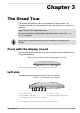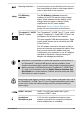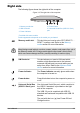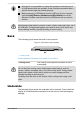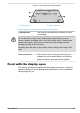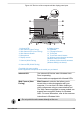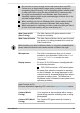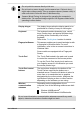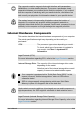User Manual
Table Of Contents
- Table of Contents
- Chapter 1 Legal, Regulatory, and Safety
- Copyright, Disclaimer and Trademarks
- Regulatory Information
- FCC information
- California Prop 65 Warning
- Export Administration Regulation
- EU Declaration of Conformity
- VCCI Class B Information (Japan Only)
- Canadian regulatory information (Canada only)
- Canadian Notice
- Following information is only valid for EU-member States:
- REACH - Compliance Statement
- Following information is only for Turkey:
- Following information is only for India:
- Video Standard Notice
- OpenSSL Toolkit License Issues
- FreeType License Issues
- ENERGY STAR® Program
- Disposing of the computer and the computer's battery
- General Precautions
- Safety Icons
- Chapter 2 Getting Started
- Chapter 3 The Grand Tour
- Chapter 4 Operating Basics
- Chapter 5 Utilities and Advanced Usage
- Chapter 6 Troubleshooting
- Chapter 7 Appendix
- Index
Do not touch or press strongly on the web camera lens and LED.
Failure to do so might reduce image quality, possibly resulting in
recognizing faces incorrectly. Use an eyeglass cleaner (cleaner cloth)
or other soft cloth to clean the lens and the LED if it becomes dirty.
It is highly recommended to use Windows Hello Face indoors.
Operating outdoors might cause enrollment/sign-in failure due to the
possible sunlight affection.
When enrolling your face to Windows Hello, please make sure that
there is no other face in preview of Windows Hello setup dialog.
While web camera is capturing your face, make sure that your face is
in front of the web camera, and you look directly at it.
Web Camera LED
(User Facing)
The Web Camera LED glows when the Web
Camera is operating.
Web Camera Shutter The Web Camera Shutter can be used to protect
your privacy, by sliding towards left to cover the
Web Camera lens.
When enrolling your face to Windows Hello, or using face authentification,
please make sure that the web camera shutter is slided to the right.
Microphones The built-in microphones allow you to record
sounds for your application. Refer to the Sound
System and Video mode section for more
information.
Display screen 33.8 cm (13.3") LCD screen, is configured with
the following resolution:
FHD, 1920 horizontal x 1080 vertical pixels
Be aware that, when the computer is operating
on the AC adaptor, the image displayed on the
internal screen is somewhat brighter than when it
operates on battery power. This difference in
brightness levels is intended to save power when
operating on battery.
Legal Footnote (LCD)
For more information regarding LCD, refer to the Legal Footnotes section.
Camera (World
Facing)
Your computer is also equipped with a camera
(world facing) used for recording video or taking
photographs.
Camera LED (World
Facing)
The Camera LED glows when the Camera is
operating.
User's Manual 3-7