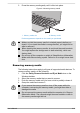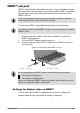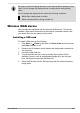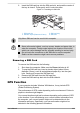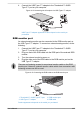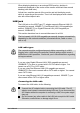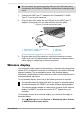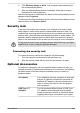User Manual
Table Of Contents
- Table of Contents
- Chapter 1 Legal, Regulatory, and Safety
- Copyright, Disclaimer and Trademarks
- Regulatory Information
- FCC information
- California Prop 65 Warning
- Export Administration Regulation
- EU Declaration of Conformity
- VCCI Class B Information (Japan Only)
- Canadian regulatory information (Canada only)
- Canadian Notice
- Following information is only valid for EU-member States:
- REACH - Compliance Statement
- Following information is only for Turkey:
- Following information is only for India:
- Video Standard Notice
- OpenSSL Toolkit License Issues
- FreeType License Issues
- ENERGY STAR® Program
- Disposing of the computer and the computer's battery
- General Precautions
- Safety Icons
- Chapter 2 Getting Started
- Chapter 3 The Grand Tour
- Chapter 4 Operating Basics
- Chapter 5 Utilities and Advanced Usage
- Chapter 6 Troubleshooting
- Chapter 7 Appendix
- Index
6. Insert the SIM card tray into the SIM card slot, and push the center of
the tray to close it. Press gently until it locks into place.
Figure 4-11 Installing the SIM card
Nano SIM
1
2
3
4
1. SIM card slot 3. SIM card tray
2. Slender object (Diameter 0.8mm) 4. SIM card
Only Nano-SIM card can be used in this computer.
Never allow metal objects, such as screws, staples and paper clips, to
enter the computer. Foreign metal objects can create a short circuit,
which can cause damage and fire, possibly resulting in serious injury.
Do not touch the connectors on the SIM card or on the computer.
Debris on the connectors might cause access problems.
Removing a SIM Card
To remove the SIM card, do the following:
1. Shut down the computer. Make sure the Power indicator is off.
2. To pop the SIM card tray, insert a slender object (about 10mm,
diameter 0.8mm), such as a straightened paper clip, into the eject
hole. Gently pull to open the SIM card tray.
3. Remove the SIM card from the SIM card tray.
4. Insert the SIM card tray back into the SIM card slot.
GPS Function
If your computer includes Wireless WAN device, it may include GPS
(Global Positioning System).
The performance of GPS varies depending on the environment. Failure to
pinpoint a location might happen.
Your current location might not be shown depending on the status of GPS
or the location. If you are obtaining your current location information from
the computer, your current location might not be detected due to the
information accuracy. Specifically, your current location might not be
detected in the following places or situations:
User's Manual
4-22