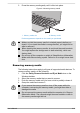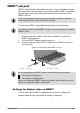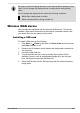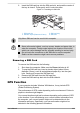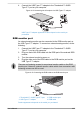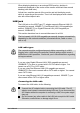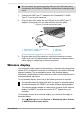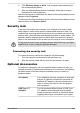User Manual
Table Of Contents
- Table of Contents
- Chapter 1 Legal, Regulatory, and Safety
- Copyright, Disclaimer and Trademarks
- Regulatory Information
- FCC information
- California Prop 65 Warning
- Export Administration Regulation
- EU Declaration of Conformity
- VCCI Class B Information (Japan Only)
- Canadian regulatory information (Canada only)
- Canadian Notice
- Following information is only valid for EU-member States:
- REACH - Compliance Statement
- Following information is only for Turkey:
- Following information is only for India:
- Video Standard Notice
- OpenSSL Toolkit License Issues
- FreeType License Issues
- ENERGY STAR® Program
- Disposing of the computer and the computer's battery
- General Precautions
- Safety Icons
- Chapter 2 Getting Started
- Chapter 3 The Grand Tour
- Chapter 4 Operating Basics
- Chapter 5 Utilities and Advanced Usage
- Chapter 6 Troubleshooting
- Chapter 7 Appendix
- Index
Do not connect any power supplying device to the LAN cable that is
connected to the LAN jack. Otherwise, malfunctions or damage might
occur.
1. Connect the USB Type-C™ adapter to the Thunderbolt™ 4/USB
Type-C™ port on your computer.
2. Plug one end of the cable into the LAN jack on the USB Type-C™
adapter. Press gently until you hear the latch click into place.
Figure 4-14 Connecting the LAN cable
1
2
3
4
1. Thunderbolt™ 4/USB Type-C™ port 3. LAN jack
2. USB Type-C™ adapter 4. LAN cable
Product appearance depends on the model you purchased.
3. Plug the other end of the cable into a LAN hub connector or router.
Check with your LAN administrator and hardware or software vendor
before using or configuring a network connection.
Wireless display
Your computer might support wireless display, a wireless technology which
utilizes Wi-Fi
®
to allow the computer to be wirelessly connected to external
displays including TVs as extended screens. With wireless display,
documents, streamed/local media contents or other online contents can be
shared wirelessly with others.
To use wireless display, either one of the following devices is required:
A compatible external display with built-in support for wireless display.
An external display with HDMI™ port and a wireless display adaptor.
The wireless display adaptor is a device that connects to the external
display via HDMI™ port and can receive Wi-Fi
®
signals from your
computer.
To wirelessly connect to an external display, you can follow the steps as
described below:
1. Go to (Settings) and click Devices -> Bluetooth & other devices
-> Add Bluetooth or other device.
User's Manual
4-27