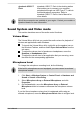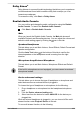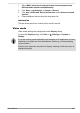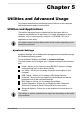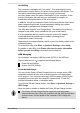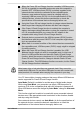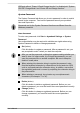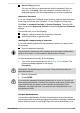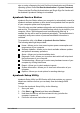User Manual
Table Of Contents
- Table of Contents
- Chapter 1 Legal, Regulatory, and Safety
- Copyright, Disclaimer and Trademarks
- Regulatory Information
- FCC information
- California Prop 65 Warning
- Export Administration Regulation
- EU Declaration of Conformity
- VCCI Class B Information (Japan Only)
- Canadian regulatory information (Canada only)
- Canadian Notice
- Following information is only valid for EU-member States:
- REACH - Compliance Statement
- Following information is only for Turkey:
- Following information is only for India:
- Video Standard Notice
- OpenSSL Toolkit License Issues
- FreeType License Issues
- ENERGY STAR® Program
- Disposing of the computer and the computer's battery
- General Precautions
- Safety Icons
- Chapter 2 Getting Started
- Chapter 3 The Grand Tour
- Chapter 4 Operating Basics
- Chapter 5 Utilities and Advanced Usage
- Chapter 6 Troubleshooting
- Chapter 7 Appendix
- Index
eco Utility
This computer is equipped with "eco mode". This mode slightly lowers
performance of some devices to reduce electric power consumption. You
can realize measurable power savings by using it continuously.
eco Utility helps control the power consumption of your computer. It also
provides information that can help you understand your degree of
contribution to the preservation of the environment.
In addition, this utility provides the Peak shift function that can help reduce
power usage during periods of peak demand by shifting some power
consumption to periods when demand is lower.
The utility also supports "eco Charge Mode". The battery will not be fully
charged in this mode, which extends the life cycle of the battery.
It is recommended that you use the computer with the AC adaptor
connected whenever possible as the battery operating time is
comparatively short in this mode.
Depending on the usage situation, the life cycle of the battery might not be
extended properly.
To access this utility, click Start -> dynabook Settings -> eco Utility.
For details on eco Utility, click Please click here for more information
before you use eco Utility in this tab to see the help file.
USB Charging
Your computer can supply USB Bus power (DC5V) to the USB port.
The port with the icon (
) supports the following feature:
Power Off and Charge
System ON CDP Charge
Power Off and Charge
You can use the Power Off and Charge function to charge certain USB-
compatible external devices such as mobile phones or portable digital
music players. Your computer can supply USB bus power (DC5V) to the
compatible port even when the computer is powered off. "Power Off"
includes Hibernation Mode, or shutdown state.
To set Power Off and Charge feature, click Start -> dynabook Settings ->
USB Charge.
Move the slider to enable or disable the Power Off and Charge function.
The Power Off and Charge function might not work with certain
external devices even if they are compliant with the USB specification.
In those cases, turn the power of the computer ON to charge the
device.
User's Manual 5-2