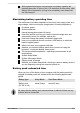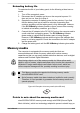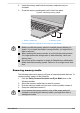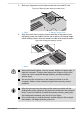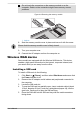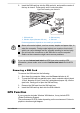User Manual
Table Of Contents
- Table of Contents
- Chapter 1 Legal, Regulatory, and Safety
- Copyright, Disclaimer and Trademarks
- Regulatory Information
- FCC information
- California Prop 65 Warning
- Export Administration Regulation
- EU Declaration of Conformity
- VCCI Class B Information (Japan Only)
- Canadian regulatory information (Canada only)
- Canadian Notice
- Following information is only valid for EU-member States:
- REACH - Compliance Statement
- Following information is only for Turkey:
- Following information is only for India:
- Video Standard Notice
- OpenSSL Toolkit License Issues
- FreeType License Issues
- ENERGY STAR® Program
- Disposing of the computer and the computer's battery
- General Precautions
- Safety Icons
- Chapter 2 Getting Started
- Chapter 3 The Grand Tour
- Chapter 4 Operating Basics
- Chapter 5 Utilities and Advanced Usage
- Chapter 6 Troubleshooting
- Chapter 7 Appendix
- Index
6. Insert the SIM card tray into the SIM card slot, and push the center of
the tray to close it. Press gently until it locks into place.
Figure 4-9 Installing the SIM card
1
2
3
4
Nano SIM
1. SIM card slot 3. SIM card tray
2. Slender object (diameter 0.8 mm) 4. SIM card
Product appearance depends on the model you purchased.
Never allow metal objects, such as screws, staples and paper clips, to
enter the computer. Foreign metal objects can create a short circuit,
which can cause damage and fire, possibly resulting in serious injury.
Do not touch the connectors on the SIM card or on the computer.
Debris on the connectors might cause access problems.
If you can see Internet and attach at APN type when creating APN
information, please make sure to select Internet and attach as the APN
type.
Removing a SIM Card
To remove the SIM card, do the following:
1. Shut down the computer. Make sure the Power indicator is off.
2. To pop the SIM card tray partially open, insert a slender object (about
10 mm, diameter 0.8 mm), such as a straightened paper clip, into the
eject hole. Gently pull to open the SIM card tray.
3. Remove the SIM card from the SIM card tray.
4. Insert the SIM card tray back into the SIM card slot.
GPS Function
If your computer includes Wireless WAN device, it may include GPS
(Global Positioning System).
The performance of GPS varies depending on the environment. Failure to
pinpoint a location might happen.
User's Manual
4-20