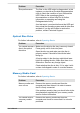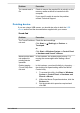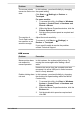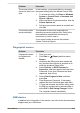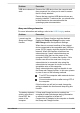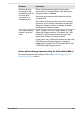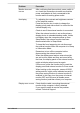User Manual
Table Of Contents
- Table of Contents
- Chapter 1 Legal, Regulatory, and Safety
- Copyright, Disclaimer and Trademarks
- Regulatory Information
- FCC information
- California Prop 65 Warning
- Export Administration Regulation
- EU Declaration of Conformity
- VCCI Class B Information (Japan Only)
- Canadian regulatory information (Canada only)
- Canadian Notice
- Following information is only valid for EU-member States:
- REACH - Compliance Statement
- Following information is only for Turkey:
- Following information is only for India:
- Video Standard Notice
- OpenSSL Toolkit License Issues
- FreeType License Issues
- ENERGY STAR® Program
- Disposing of the computer and the computer's batteries
- Optical disc drive safety instructions
- General Precautions
- Safety Icons
- Chapter 2 Getting Started
- Chapter 3 The Grand Tour
- Chapter 4 Operating Basics
- Using the Touch Screen
- Using the Touch Pad
- The Keyboard
- Optical disc drive
- CyberLink PowerDVD 14 DVD for dynabook
- Using the AccuPoint
- Using the Fingerprint Sensor
- Battery
- Wireless WAN Device
- GPS Function
- Additional memory module
- LAN
- Memory media
- Smart Card
- External Display
- Hi-Speed Port Replicator III 180W/120W
- Security lock
- Optional Accessories
- Sound System and Video mode
- Chapter 5 Utilities and Advanced Usage
- Chapter 6 Troubleshooting
- Chapter 7 Appendix
- Index
Problem Procedure
The mouse pointer
moves too fast or too
slow
In this instance, you should initially try changing
the speed setting within the Mouse Control utility.
1. To access this utility, click Start -> Windows
System -> Control Panel -> Hardware and
Sound -> Mouse.
2. Within the Mouse Properties window, click the
Pointer Options tab.
3. Set the mouse pointer speed as required and
click OK.
The mouse pointer
moves erratically
The elements of the mouse responsible for
detecting movement might be dirty. Refer to the
documentation supplied with the mouse for
instructions on how to clean it.
If you are still unable to resolve the problem,
contact Technical Support.
Fingerprint sensor
Problem Procedure
Fingerprints cannot
be registered or
deleted.
1. Save your work.
2.
Click Start -> (Power) and then select
Restart.
3. Hold down the F2 key and then release this
key just after the computer is powered on to
show the dynabook Setup Utility.
4. Select Security -> BIOS Password ->
Supervisor, and then register the Supervisor
Password. (If the User Password has been
registered, clear it first.)
5. Select Clear Fingerprint data, and then
press Yes.
6. Clear Supervisor Password. (If necessary,
register the User Password again after that.)
7. To save the changes and exit the utility, press
the F10 key and proceed by selecting Yes or
select Exit -> Exit Saving Changes -> Yes.
The computer restarts immediately.
USB device
In addition to the information in this section, also refer to the documentation
supplied with your USB device.
User's Manual
6-12