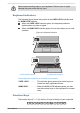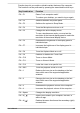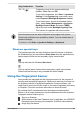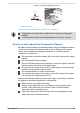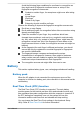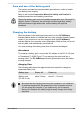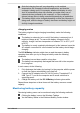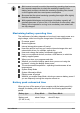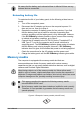User Manual
Table Of Contents
- Table of Contents
- Chapter 1 Legal, Regulatory, and Safety
- Copyright, Disclaimer and Trademarks
- Regulatory Information
- FCC information
- California Prop 65 Warning
- Export Administration Regulation
- EU Declaration of Conformity
- VCCI Class B Information (Japan Only)
- Canadian regulatory information (Canada only)
- Canadian Notice
- Following information is only valid for EU member states:
- REACH - Compliance Statement
- Following information is only for Turkey:
- Following information is only for India:
- Video Standard Notice
- OpenSSL Toolkit License Issues
- FreeType License Issues
- ENERGY STAR® Program
- Disposing of the computer and the computer's battery
- General Precautions
- Safety Icons
- Chapter 2 Getting Started
- Chapter 3 The Grand Tour
- The Grand Tour for PORTEGE Series
- The Grand Tour for TECRA/SATELLITE PRO/dynabook Series
- Front with the display closed (TECRA/SATELLITE PRO/dynabook Series)
- Left side (TECRA/SATELLITE PRO/dynabook Series)
- Right side (TECRA/SATELLITE PRO/dynabook Series)
- Back (TECRA/SATELLITE PRO/dynabook Series)
- Underside (TECRA/SATELLITE PRO/dynabook Series)
- Front with the display open (TECRA/SATELLITE PRO/dynabook Series)
- Internal Hardware Components
- Power Condition Descriptions
- Chapter 4 Operating Basics
- Chapter 5 Utilities and Advanced Usage
- Chapter 6 Troubleshooting
- Chapter 7 Appendix
- Index
Two-Finger Scroll Place two fingers down and slide them vertically
or horizontally from anywhere on the Touch Pad.
This allows you to operate the scroll bars of a
window.
Three-Finger Tap Tap once on the Touch Pad with three fingers
together to open Windows Search.
Three-Finger Scroll Place three fingers down and slide them
vertically or horizontally from anywhere on the
Touch Pad.
Slide towards left/right: switches between your
open apps. Slide your fingers slowly across the
Touch Pad to flip through them all.
Slide up: views all your open apps in task view.
Slide down: shows the desktop.
Four-Finger Tap Tap once on the Touch Pad with four fingers
together to open the Action Center.
Four-Finger Scroll Place four fingers down and slide them vertically
or horizontally from anywhere on the Touch Pad.
Slide towards left/right: switches between virtual
desktops.
Slide up: views all your open apps in task view.
Slide down: shows the desktop.
Do not put items on the Touch Pad surface to prevent abnormal action.
Some of the Touch Pad operations described in this section are only
supported in certain applications.
The Keyboard
The number of keys available on your keyboard depends on which country/
region your computer is configured for, with keyboards being available for
numerous languages.
There are different types of keys, specifically typewriter keys, function keys,
Windows special keys, and the keypad overlay.
User's Manual
4-3