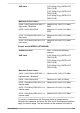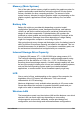User Manual
Table Of Contents
- Table of Contents
- Chapter 1 Legal, Regulatory, and Safety
- Copyright, Disclaimer and Trademarks
- Regulatory Information
- FCC information
- California Prop 65 Warning
- Export Administration Regulation
- EU Declaration of Conformity
- VCCI Class B Information (Japan Only)
- Canadian regulatory information (Canada only)
- Canadian Notice
- Following information is only valid for EU member states:
- REACH - Compliance Statement
- Following information is only for Turkey:
- Following information is only for India:
- Video Standard Notice
- OpenSSL Toolkit License Issues
- FreeType License Issues
- ENERGY STAR® Program
- Disposing of the computer and the computer's battery
- General Precautions
- Safety Icons
- Chapter 2 Getting Started
- Chapter 3 The Grand Tour
- Chapter 4 Operating Basics
- Chapter 5 Utilities and Advanced Usage
- Chapter 6 Troubleshooting
- Chapter 7 Appendix
- Index
Intel
®
Wi-Fi
®
6 AX201
The Name of the radio equipment: AX201NGW
DSP Research, Inc.
Approval Number: D180131003
Azure Wave Wi-Fi AW-XB547NF (RTL8852BE)
The Name of the radio equipment: AW-XB547NF
DSP Research, Inc.
Approval Number: D210109201
Azure Wave Wi-Fi 5 AW-CB304NF (RTL8821CE)
The Name of the radio equipment: AW-CB304NF
DSP Research, Inc.
Approval Number: D160283201
Realtek WiFi 6 RTL8852AE
The Name of the radio equipment: RTL8852AE
Telefication BV
Approval Number: D200169201
The following restrictions apply:
Do not disassemble or modify the device.
Do not install the embedded wireless module into other device.
Accessibility
Accessibility options provided by Windows 10 operating system are
accessible through Ease of Access features of Windows settings. It allows
you customise your Dynabook notebook the way you want to use it. To see
the available features in one of the following ways:
Go to Start and select (Settings).
For touch screen, slide your finger inward from the screen’s right edge
inward and tap the
(All Settings) icon.
Using a keyboard, press the ( Windows key ) + I, scroll up to the
word Settings, then press Enter.
Then select Ease of Access from the Windows Settings screen.
Ease of Access for Dynabook notebook
Ease of access options provide those with learning, vision, hearing,
mobility and other impairments with the following features categories.
User's Manual
7-16