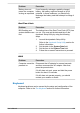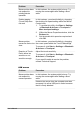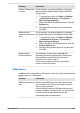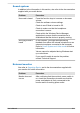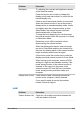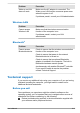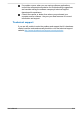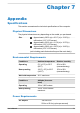User Manual
Table Of Contents
- Table of Contents
- Chapter 1 Legal, Regulatory, and Safety
- Copyright, Disclaimer and Trademarks
- Regulatory Information
- FCC information
- California Prop 65 Warning
- Export Administration Regulation
- EU Declaration of Conformity
- VCCI Class B Information (Japan Only)
- Canadian regulatory information (Canada only)
- Canadian Notice
- Following information is only valid for EU member states:
- REACH - Compliance Statement
- Following information is only for Turkey:
- Following information is only for India:
- Video Standard Notice
- OpenSSL Toolkit License Issues
- FreeType License Issues
- ENERGY STAR® Program
- Disposing of the computer and the computer's battery
- General Precautions
- Safety Icons
- Chapter 2 Getting Started
- Chapter 3 The Grand Tour
- Chapter 4 Operating Basics
- Chapter 5 Utilities and Advanced Usage
- Chapter 6 Troubleshooting
- Chapter 7 Appendix
- Index
Problem Procedure
Output to screen is
garbled
Refer to your software documentation to ensure
that it is not remapping the keyboard in any way
(remapping involves changing or reassigning the
function of each key).
If you are still unable to use the keyboard, you
should contact Technical Support.
Internal display panel
Apparent problems of the computer's display panel might be related to
setup and configuration of the computer.
Problem Procedure
No display Press the function keys to adjust the display
priority, and to make sure that it is not set for
output to an external monitor.
Markings appear on
the computer's
display panel
These marks might have come from contact with
the keyboard and Touch Pad while the display
panel has been closed. Try to remove the marks
by gently wiping the display panel with a clean dry
cloth or, if this fails, with a good quality LCD screen
cleaner. In this latter instance, you should always
follow the instructions with the screen cleaner and
always ensure that you let the display panel dry
properly before closing it.
Internal Storage Drive
Problem Procedure
Computer does not
boot from internal
storage
Check to see whether there is a disc in the external
optical disc drive - if so remove it and try to start
the computer again.
If this has no effect, check the Boot Priority Options
setting under Boot within the dynabook Setup
Utility.
User's Manual 6-7