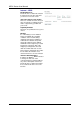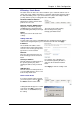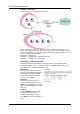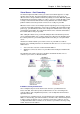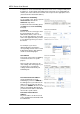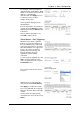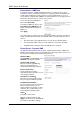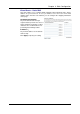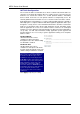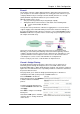Wireless Modem Router User's Manual
Table Of Contents
- Version 2.4
- Before You Use
- Unpacking
- Features
- ADSL Compliance
- ADSL2 Compliance
- ADSL2+ Compliance
- Wireless LAN Compliance
- ATM Features
- Bridging Features
- Routing Features
- Security Features
- Configuration and Management
- Subscription for ADSL Service
- Notes and Cautions
- Chapter 1: Overview
- Physical Outlook
- Front Panel
- LED Indicators
- Rear Panel
- Chapter 2: System Requirement and Installation
- System Requirement
- Choosing a place for the ADSL Router
- Connecting the ADSL Router
- USB Driver Installation
- For Windows ME
- For Windows 2000
- For Windows XP
- For Windows Vista
- Uninstalling the USB Driver
- For Windows ME
- For Windows 2000
- For Windows XP
- For Windows Vista
- Setting up TCP/IP
- For Windows 98
- For Windows ME
- For Windows NT
- For Windows 2000
- For Windows XP
- For Windows Vista
- Renewing IP Address on Client PC
- For Windows 98/ME
- For Windows NT/2000/XP
- For Windows Vista
- Chapter 3: Accessing the Internet
- PPP over ATM (PPPoA) Mode
- Description:
- Configuration:
- PPP over ATM (PPPoA) IP Extension Mode
- Description:
- Configuration:
- PPP over Ethernet (PPPoE) Mode
- Description:
- Configuration:
- PPP over Ethernet (PPPoE) IP Extension Mode
- Description:
- Configuration:
- Numbered IP over ATM (IPoA)
- Description:
- Configuration:
- Numbered IP over ATM (IPoA)+NAT
- Description:
- Configuration:
- Unnumbered IP over ATM (IPoA)
- Description:
- Configuration:
- Unnumbered IP over ATM (IPoA)+NAT
- Description:
- Configuration:
- Bridge Mode
- Description:
- Configuration:
- MER
- Description:
- Configuration:
- Chapter 4: Web Configuration
- Using Web-Based Manager
- Outline of Web Manager
- To Have the New Settings Take Effect
- Language
- Quick Start
- Connect to Internet
- Quick Setup
- Connection Type
- PPP over ATM/ PPP over Ethernet
- IP over ATM
- Bridging
- Status
- Overview
- ADSL Line
- ADSL BER Test
- Internet Connection
- Traffic Statistics
- DHCP Table
- Wireless Clients
- Routing Table
- ARP Table
- Advanced Setup
- Local Network – IP Address
- Local Network – DHCP Server
- Local Network – UPnP
- Local Network – IGMP Snooping
- Internet – Connections
- Adding a New One
- Internet – DNS Server
- Internet – IGMP Proxy
- Internet – ADSL
- IP Routing – Static Route
- Adding a New One
- Remove Static Route
- Example – Static Route
- IP Routing – Dynamic Routing
- Operation: There are two modes for you to choose, Active and Passive. Select Active for transmitting and receiving data, or select Passive for receiving data only.
- Virtual Server – Port Forwarding
- IP Address seen by Internet Users
- Add New Port Forwarding
- Virtual Server – Port Triggering
- Virtual Server – DMZ Host
- Virtual Server – Dynamic DNS
- Virtual Server – Static DNS
- NAT ALG Configuration
- Firewall
- Firewall – Bridge Filtering
- Firewall – IP Filtering
- Quality of Service
- Quality of Service – Bridge QoS
- Quality of Service – IP QoS
- Port Mapping
- Wireless
- Basic Settings
- Security
- For 64-bit WEP/128-bit WEP
- For 802.1X Wireless Network
- 802.1x environment Configuration
- For WPA (Wi-Fi Protected Access)
- For WPA-PSK; WPA2-PSK; Mixed WPA2/WPA-PSK
- For WPA-2; Mixed WPA2/WPA
- Access Control
- Repeater
- Management
- Diagnostics
- Management Accounts
- Management Control – From Remote
- Management Control – From Local
- TR-069 Client Configuration
- Identify the Validation of Certificate from ACS
- Internet Time
- System Log
- Configuring System Log
- Example
- System Log Configuration
- Viewing System Log – Remote Side (Server)
- Viewing System Log – Local Side (ADSL Router)
- Backup Config
- Update Firmware
- Reset Router
- UPnP for XP
- Chapter 5: Troubleshooting
- Problems with LAN
- Problems with WAN
- Problems with Upgrading
- Chapter 6: Glossary
- ARP (Address Resolution Protocol )
- DHCP (Dynamic Host Configuration Protocol)
- LAN (Local Area Network) & WAN (Wide Area Network)
- NAT (Network Address Translation) IP Address
- Private IP Address
- Public IP Address
- PVC (Permanent Virtual Circuit)
- RIP (Routing Information Protocol)
- UDP (User Datagram Protocol)
- Virtual Server
- VPI (Virtual Path Identifier) & VCI (Virtual Channel Identifier)
- Appendix A: Specifications
- Appendix B: Client Setup for 802.1x, WPA, and WPA-PSK
- Retreiving Client Certificate
- Enabling 802.1x Authentication and Security
- Enabling WPA Authentication and Security
- Enabling WPA-PSK Authentication and Security

Chapter 4: Web Configuration
89
IP Routing – Static Route
The table shows all static route status and allows you to add new static IP route or
delete static route. A Static IP Routing is a manually defined path, which determines
the data transmitting route. If your local network is composed of multiple subnets,
you may want to specify a routing path to the routing table.
Destination Network Address:
Display the IP address that the data
packets are to be sent.
Netmask, Gateway, WAN Interface:
Display the subnet mask, gateway,
and WAN interface information that
the transmitting data will pass through.
Delete:
Allow you to remove the static route
settings.
This page shows all the routing
table of data packets going
through your ADSL Router.
Adding a New One
To add a static route, please click Add. Type the destination network address,
subnet mask and gateway that you received from the ISP and click Apply.
IP Address:
The destination IP address of the
network indicates where data packets
are to be sent. You may specify an IP,
type 0.0.0.0, or leave it blank.
Netmask:
Enter the subnet mask that you got
from the ISP, type 0.0.0.0 or leave it
blank.
Gateway IP Address:
Click this button to forward packets to
the specific gateway. Key in the
gateway IP address that you want to
use.
WAN Interface:
Click this button to forward packets to
a specific WAN interface. Choose one
from the drop-down menu.
For example, type 192.168.1.1 in
the field of the gateway IP address
and leave the destination network
blank.
Click Apply to view the routing result.
Remove Static Route
If you don’t want the static route that
you created, please click the
icon in
the Delete column from the table.
A dialog window will appear to confirm
your action. Click OK to remove the
static route, or click Cancel to keep
the setting.