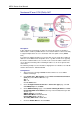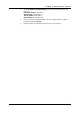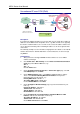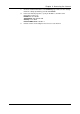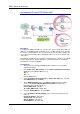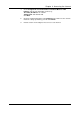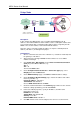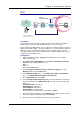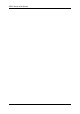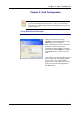Wireless Modem Router User's Manual
Table Of Contents
- Version 2.4
- Before You Use
- Unpacking
- Features
- ADSL Compliance
- ADSL2 Compliance
- ADSL2+ Compliance
- Wireless LAN Compliance
- ATM Features
- Bridging Features
- Routing Features
- Security Features
- Configuration and Management
- Subscription for ADSL Service
- Notes and Cautions
- Chapter 1: Overview
- Physical Outlook
- Front Panel
- LED Indicators
- Rear Panel
- Chapter 2: System Requirement and Installation
- System Requirement
- Choosing a place for the ADSL Router
- Connecting the ADSL Router
- USB Driver Installation
- For Windows ME
- For Windows 2000
- For Windows XP
- For Windows Vista
- Uninstalling the USB Driver
- For Windows ME
- For Windows 2000
- For Windows XP
- For Windows Vista
- Setting up TCP/IP
- For Windows 98
- For Windows ME
- For Windows NT
- For Windows 2000
- For Windows XP
- For Windows Vista
- Renewing IP Address on Client PC
- For Windows 98/ME
- For Windows NT/2000/XP
- For Windows Vista
- Chapter 3: Accessing the Internet
- PPP over ATM (PPPoA) Mode
- Description:
- Configuration:
- PPP over ATM (PPPoA) IP Extension Mode
- Description:
- Configuration:
- PPP over Ethernet (PPPoE) Mode
- Description:
- Configuration:
- PPP over Ethernet (PPPoE) IP Extension Mode
- Description:
- Configuration:
- Numbered IP over ATM (IPoA)
- Description:
- Configuration:
- Numbered IP over ATM (IPoA)+NAT
- Description:
- Configuration:
- Unnumbered IP over ATM (IPoA)
- Description:
- Configuration:
- Unnumbered IP over ATM (IPoA)+NAT
- Description:
- Configuration:
- Bridge Mode
- Description:
- Configuration:
- MER
- Description:
- Configuration:
- Chapter 4: Web Configuration
- Using Web-Based Manager
- Outline of Web Manager
- To Have the New Settings Take Effect
- Language
- Quick Start
- Connect to Internet
- Quick Setup
- Connection Type
- PPP over ATM/ PPP over Ethernet
- IP over ATM
- Bridging
- Status
- Overview
- ADSL Line
- ADSL BER Test
- Internet Connection
- Traffic Statistics
- DHCP Table
- Wireless Clients
- Routing Table
- ARP Table
- Advanced Setup
- Local Network – IP Address
- Local Network – DHCP Server
- Local Network – UPnP
- Local Network – IGMP Snooping
- Internet – Connections
- Adding a New One
- Internet – DNS Server
- Internet – IGMP Proxy
- Internet – ADSL
- IP Routing – Static Route
- Adding a New One
- Remove Static Route
- Example – Static Route
- IP Routing – Dynamic Routing
- Operation: There are two modes for you to choose, Active and Passive. Select Active for transmitting and receiving data, or select Passive for receiving data only.
- Virtual Server – Port Forwarding
- IP Address seen by Internet Users
- Add New Port Forwarding
- Virtual Server – Port Triggering
- Virtual Server – DMZ Host
- Virtual Server – Dynamic DNS
- Virtual Server – Static DNS
- NAT ALG Configuration
- Firewall
- Firewall – Bridge Filtering
- Firewall – IP Filtering
- Quality of Service
- Quality of Service – Bridge QoS
- Quality of Service – IP QoS
- Port Mapping
- Wireless
- Basic Settings
- Security
- For 64-bit WEP/128-bit WEP
- For 802.1X Wireless Network
- 802.1x environment Configuration
- For WPA (Wi-Fi Protected Access)
- For WPA-PSK; WPA2-PSK; Mixed WPA2/WPA-PSK
- For WPA-2; Mixed WPA2/WPA
- Access Control
- Repeater
- Management
- Diagnostics
- Management Accounts
- Management Control – From Remote
- Management Control – From Local
- TR-069 Client Configuration
- Identify the Validation of Certificate from ACS
- Internet Time
- System Log
- Configuring System Log
- Example
- System Log Configuration
- Viewing System Log – Remote Side (Server)
- Viewing System Log – Local Side (ADSL Router)
- Backup Config
- Update Firmware
- Reset Router
- UPnP for XP
- Chapter 5: Troubleshooting
- Problems with LAN
- Problems with WAN
- Problems with Upgrading
- Chapter 6: Glossary
- ARP (Address Resolution Protocol )
- DHCP (Dynamic Host Configuration Protocol)
- LAN (Local Area Network) & WAN (Wide Area Network)
- NAT (Network Address Translation) IP Address
- Private IP Address
- Public IP Address
- PVC (Permanent Virtual Circuit)
- RIP (Routing Information Protocol)
- UDP (User Datagram Protocol)
- Virtual Server
- VPI (Virtual Path Identifier) & VCI (Virtual Channel Identifier)
- Appendix A: Specifications
- Appendix B: Client Setup for 802.1x, WPA, and WPA-PSK
- Retreiving Client Certificate
- Enabling 802.1x Authentication and Security
- Enabling WPA Authentication and Security
- Enabling WPA-PSK Authentication and Security
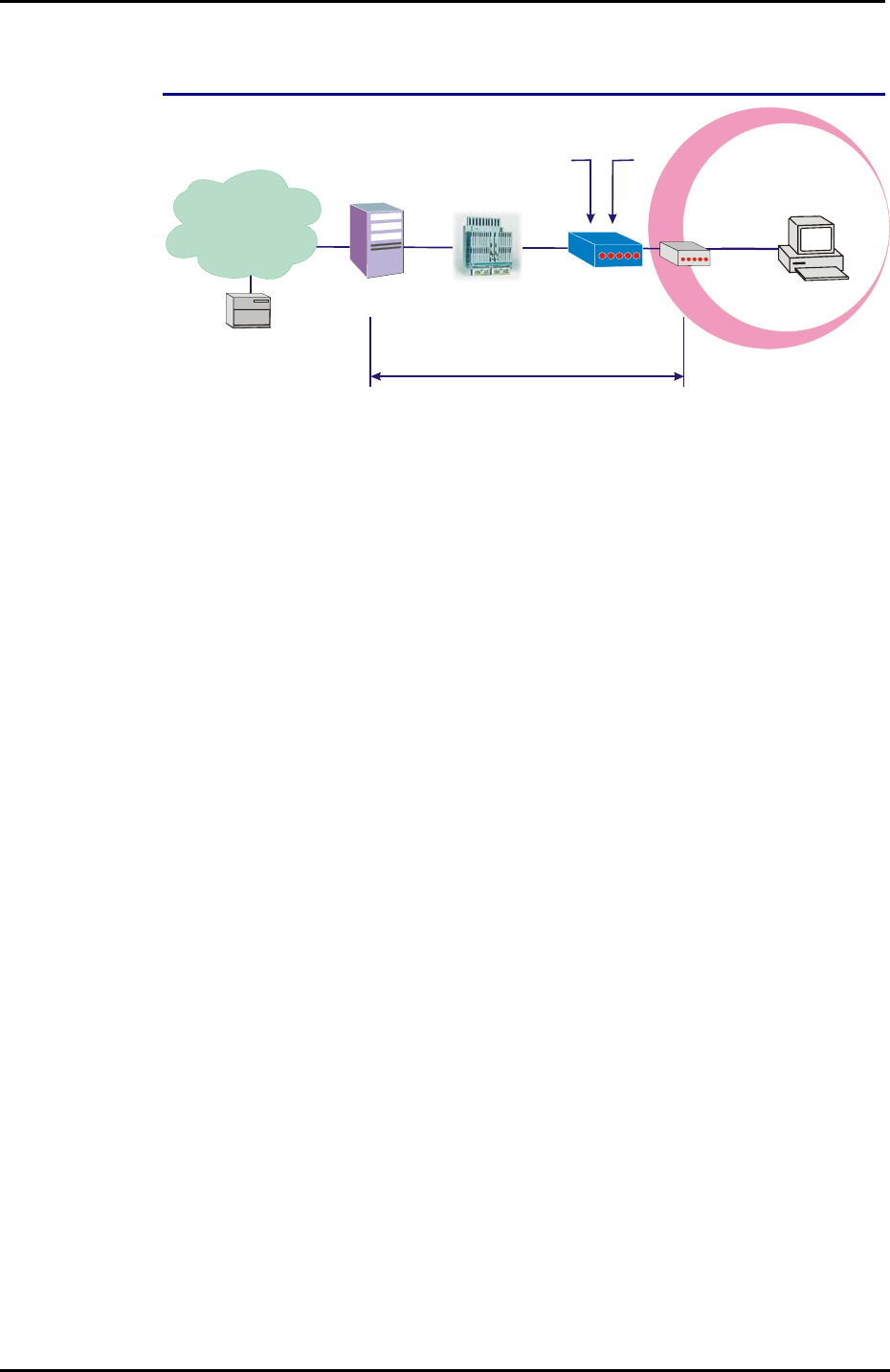
Chapter 3: Accessing the Internet
65
MER
Description:
In this deployment environment, we make up a private IP network of 192.168.1.1.
NAT function is enabled to support multiple clients to access to Internet.
In this example, the ADSL Router acts as a NAT device which translates a private IP
address into a public address. Therefore multiple users can share with one public IP
address to access the Internet through this router. The public address can be a
static public address that is pre-assigned by ISP or a dynamic public address that is
assigned by the ISP DHCP server.
Configuration:
1. Start your browser and type 192.168.1.1 in the URL box to access ADSL
web-based manager.
2. Go to Quick Start – Quick Setup. Uncheck Auto Scan Internet Connection
(PVC). Key in the VCI and VPI value, e.g.,
VPI – 0
VCI – 37
Then click the Next button.
3. On the Configure Internet Connection – Connection Type page, select
Bridging and then click the Next button.
4. On the WAN IP Settings page, select Obtain an IP address automatically;
then, select Obtain DNS server address automatically.
5. Check Enable NAT. Then click Next.
6. On the Configure LAN side Settings page, key in the IP address and subnet
mask for your LAN. Check DHCP Server On box, and enter the start and end
points, e.g.:
Primary IP address:192.168.1.1
Subnet Mask:255.255.255.0
Start IP Address:192.168.1.2
End IP Address: 192.168.1.254
Then key in the leased time that you want. And click Next
7. Check the network information on the Summary page. Make sure the contents
match the settings provided by your ISP. Click Finish.
8. Now the router is well-configured. You can access the Internet.
RDAIUS
Server
AAA
BRAS
STM-1
DSLAM
Loop
Public IP
assigned by BRAS
ME
R
*BRAS: Broadband
Remote Access Serve
r
Default Private IP
192.168.1.1
ADSL
Router
ISP
(
Internet Service Provider
)
Hub
Ethernet
PC