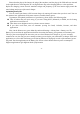User's Manual
-15-
Touch & hold
Touch & hold an item on the screen by touching it and not lifting your finger until an action occurs. For
example, to open a menu for customizing the Home screen, you touch an empty area on the Home screen
until the menu opens.
Drag
Touch & hold an item for a moment and then, without lifting your finger, move your finger on the
screen until you reach the target position.
Swipe or slide
To swipe or slide, you quickly move your finger across the surface of the screen, without pausing when
you first touch it (so you don’t drag an item instead). For example, you slide the screen up or down to scroll a
list.
3.5 Using the onscreen keypad
You enter text using the onscreen keyboard. Some applications open the keyboard automatically. In others,
you touch a text field where you want to enter text to open the keyboard. You can also enter text by speaking
instead of by typing.
To enter text
Touch a text field, and the onscreen keyboard opens. Some applications open the keyboard automatically.
In others, you touch a text field where you want to enter text to open the keyboard.
Touch the keys on the keyboard to type.
The characters you’ve entered appear in the text field, with suggestions for the word you are typing
below.