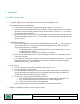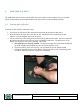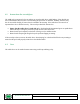User Manual
AMP 331 Instructions for Users
Dynastream Innovations Inc.
DOCUMENT NO: D00000381 Rev. 0.E SHEET: 13 of 13
1. Click on the “Open Subject” button on the AMP Ware top palette.
2. A window will open prompting the user to enter the subject number. Enter the subject number and click
“OK”.
Note: To see a database of subjects tested, select the “Open Database” button to open the Excel
workbook called “AMP Subject Database.xls”. This data based can be found in the AMPDATA
directory (C:\AMPDATA). This database contains Subject Information for every subject tested.
3. To proceed with downloading, click on the “Create Trial” button.
4. Follow Steps 4-10 in Section 5.3.1 above for downloading the data.
6.3.3 Editing Subject Profiles
1. Open an existing subject profile.
2. Click on the “Edit” button to enable updating of the fields.
3. To proceed with downloading, click the “Create Trial” button. This will save the changes to the subject
profile.
4. To save the changes without proceeding with the download, click the “Save” button at the top and then
close the window. This feature can also be used to create and save subject information profiles for later
use.
6.3.4 Desired Output
The Desired Output field in the Trial Information window allows the user to specify what data gets written to
the Excel workbook. The default selection is “All Activity Data”. To specify a subset of the data:
1. De-select “All Activity Data” by clicking on the adjacent checkbox.
2. AMP Ware will open a window warning the user that once the data is cleared from the pod the other
activity data will not be available. Click “Continue” to proceed and select a subset of the available data,
or “Cancel” to undo this choice.
Note: It is possible to disable this warning by selecting the checkbox entitled “Don’t show me this
warning again.”
3. With the “All Activity Data” checkbox disabled, the other checkboxes become available. Deselect types
of data that are not desired. For example, to see only the number of steps taken, deselect everything
except “Step Count”.
Notes: Any combination of data is permitted however it is impossible to deselect everything.
Before the pod is cleared, the data can be downloaded again and different output can be selected.