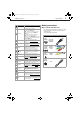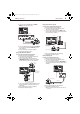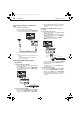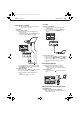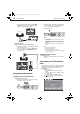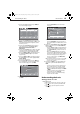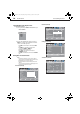User guide
10
Making connectionsDX-32L230A12
Connecting an antenna or cable TV (no
box)
To connect an antenna or cable TV (no box):
1 Turn off your TV and all connected equipment.
2 Connect a coaxial cable (not provided) to the ANT/CABLE IN jack
on the back of your TV and to the antenna or cable TV wall jack.
3 Turn on your TV, then go through the setup wizard on page 14.
Notes:
• Do not bundle (tie together) the coaxial cable with the power cord or
other cables.
• If the antenna is not installed correctly, contact qualified service
personnel to correct the problem.
Connecting a DVD or Blu-ray player
Using HDMI (best)
To connect a DVD or Blu-ray player using HDMI:
1 Make sure that your TV’s power cord is unplugged and the DVD or
Blu-ray player is turned off.
2 Connect an HDMI cable (not provided) to the HDMI1 or HDMI2
jack on the back or side of your TV and to the HDMI OUT jack on
the DVD or Blu-ray player.
To play a DVD or Blu-ray player using HDMI:
1 Turn on your TV, then press INPUT to open the INPUT SOURCE list.
2 Press
or to select HDMI1 or HDMI2, then press ENTER.
Note:
You can also press HDMI repeatedly to select HDMI1 or HDMI2.
3 Turn on the DVD or Blu-ray player, then set it to the output mode.
See the documentation that came with the device for more
information.
Using DVI (same as HDMI but requires a sound
connection)
To connect a DVD or Blu-ray player using DVI:
1 Make sure that your TV’s power cord is unplugged and the DVD or
Blu-ray player is turned off.
2 Connect an HDMI-DVI adapter (not provided) to one end of an
HDMI cable (not provided), then connect it to the DVI OUT jack
on the DVD or Blu-ray player.
3 Connect the other end of the HDMI cable to the HDMI1 or
HDMI2 jack on the back or side of your TV.
4 Connect a 3.5mm audio cable (not provided) to the PC AUDIO IN
jack on the back of your TV and to the AUDIO OUT jack on the
DVD or Blu-ray player.
Note:
When you connect the audio using the PC AUDIO IN jack, the
audio output is analog.
To play a DVD or Blu-ray player using DVI:
1 Turn on your TV, then press INPUT to open the INPUT SOURCE list.
2 Press
or to select HDMI1 or HDMI2, then press ENTER.
Note:
You can also press HDMI repeatedly to select HDMI1 or HDMI2.
3 Turn on the DVD or Blu-ray player, then set it to the output mode.
See the documentation that came with the device for more
information.
COMPONENT IN
ANT/ C AB LE I N
P BY
AU DI O
LR
P
R
Back of TV
Coaxial cable
PC I N
DIGITAL OU TPUT
VGA
AUDI O
HDMI 1
Back of TV
DVD or Blu-ray player
HDMI cable
PC I N
DIGITAL OU TPUT
VGA
AUDI O
HDMI 1
Back of TV
DVD or Blu-ray player
HDMI cable with
DVI adapter
3.5mm audio cable
DX-32L230A12_11-0911_MAN_EN.book Page 10 Monday, November 21, 2011 10:37 AM