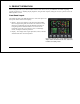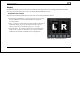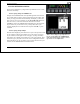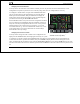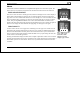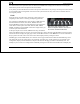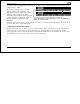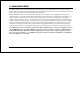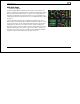Users Guide
Product Operation
3-4 EMS-D10 Pilot’s User Guide
With no menus displayed, pressing button six
for two seconds displays the SCREEN LIST
menu, from which you may switch to, and set
up, various screen configurations.
CYCLING BETWEEN SCREENS
There are two methods for cycling between pre-defined screens: via the
menu and via hotkeys.
Screen Cycling Using the SCREEN LIST
Navigate to the SCREEN LIST menu by holding button six for at least
two seconds when no menu is present (see the figure to the right). Note
that if you only press button six momentarily, the display cycles to the
next screen in your screen rotation. Use the DOWN▼/UP▲ buttons to
move the caret (>). The caret denotes the selected screen. Press
GOTO► to remove the SCREEN LIST and display the selected screen.
If you wish to stay on the same screen, you may either select your
currently displayed screen with the caret and press GOTO►, or press
CANCEL.
Screen Cycling Using Hotkeys
With no menu displayed, press button one to cycle to the previous screen
in your rotation. Likewise, press button six to cycle to the next screen
in your rotation (see the figure on the next page). Cycling via hotkeys
only allows you to display screens that are in your screen rotation. They
are meant to give you quick access to the screen configurations that are
most important to you. If you wish to access screens that are not in your
rotation, use the SCREEN LIST as described above.
Hold for two seconds