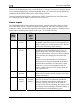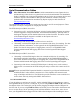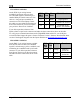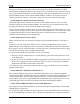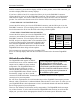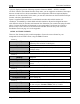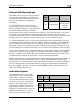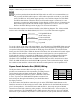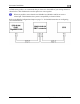Installation Guide Instruction Manual
Instrument Installation
4-4 FlightDEK-D180 Installation Guide
Serial Communication Cables
More Information Is Available Online: Serial communication to non-Dynon devices,
and interfacing of other devices in general can be involved and detailed. This Installation
Guide is intended to provide general installation advice for the most common devices and
situations. Dynon’s Documentation Wiki provides enhanced, extended, frequently
updated online documentation contributed by Dynon employees and customers at
wiki.dynonavionics.com.
The FlightDEK-D180 has two RS-232 serial ports that can be used for several purposes. These
serial ports can only be configured for one purpose at a time.
The EFIS Serial port (DB25) is used for:
Connecting to a PC, and using the Dynon Avionics Product Support Program to perform
firmware upgrades, configure checklists, and download internal logs. The Help Files of
the Support Program provide detailed instructions on these functions. The latest version
of the Product Support Program is available on the Dynon web site at
downloads.dynonavionics.com.
Connecting serial devices such as a GPS receiver or an SL30.
“Streaming” real-time EFIS flight data to an external serial device for recording. For data
formats and other information, see the Appendix in the FlightDEK-D180 Pilot’s User
Guide. Note that for the purposes of logging data, version 5.0 of FlightDEK-D180
firmware added internal data logging and retrieval via the Dynon Product Support
Program.
The EMS Serial port (DB37) is used for:
“Streaming” real-time EMS engine data to an external serial device for recording. For
data formats and other information, see the Appendix in the FlightDEK-D180 Pilot’s
User Guide. Note that for the purposes of logging data, version 5.0 of FlightDEK-D180
firmware added internal data logging and retrieval via the Dynon Support Program.
Connecting serial devices when the EFIS Serial port is already in use, such as when a
GPS receiver is connected to the EFIS Serial port and you wish to also connect an SL30
radio.
When an optional HS34 Expansion Module is connected to your Dynon DSAB network,
all GPS and NAV radios must be connected to it. This simplifies the connection and
usage of multiple serial devices. The HS34 also provides interfaces to non-serial devices
such as those with only analog and ARINC-429 interfaces.
PC USB CONNECTION
If you do not have a serial port on your PC, use the included USB-to-Serial adapter to connect
the FlightDEK-D180 to your PC’s USB port. If you are using Windows 2000 or XP, ensure that
the adapter driver CD is inserted in your PC before plugging the adapter into the USB port for
the first time. If you are using Windows Vista, ensure that you are connected to the Internet and
do not use the driver CD; the operating system will download the correct driver. Also, do not
have your FlightDEK-D180 plugged into the USB-to-Serial adapter while installing the driver.