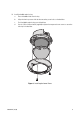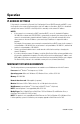Specifications
C2983M-A (12/10) 11
LIVE PAGE ICONS
Viewable icons are based on group permissions.
Show Device List: Displays a list of viewable cameras connected to the same VLAN as the
camera to which you are logged on.
Disable Viewer: Closes the live view window.
1 x 1 Mode: Displays a single video pane.
2 x 2 Mode: Displays 4 video panes in rows of two.
3 x 3 Mode: Displays 9 video panes in rows of three.
4 x 4 Mode: Displays 16 video panes in rows of four.
Select Stream: Selects the viewable video stream that is displayed in live view (primary or
secondary) and selects unicast or multicast settings.
Maximize Viewing Area: Scales the image to the full size of the browser. To resize the video
pane to normal view, click the Show Toolbar button in the upper-right corner of the window.
Show Toolbar: Returns the window to normal view. This icon is only available after the
window has been set to maximize viewing area.
Open Stream in New Window: Opens the video in a scalable, independent window.
Opening the video in a separate window allows you to view the video while other applications
are running. This window can be minimized, maximized, or closed using the title bar buttons of
the active window. The window can also be resized to your specifications by dragging the
lower-right corner of the window.
Take a Snapshot: Captures the image displayed in the video pane and saves it as a JPEG file.