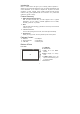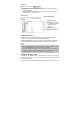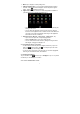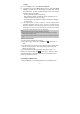User's Manual
8
Slide your finger horizontally on the screen OR roll the SCROLL button to go to
the left or right panel of the extended Home Screen.
You may see the following extended Home Screen in which you have some
useful shorcuts. Tapping on these shorcuts can activate their function.
Changing the System Settings
Tap on the Menu icon
, and then tap on “Settings” . Choose a category:
“
Wireless& networks”, “Sound & Display”, “Date & Time”, etc. For more
information on the different settings, see the System Settings section.
Using the Touch Screen
Your MID is equipped with a touch-screen. Below are a few tips on how to use
the touch screen.
Main Touch Screen Actions
In different applications, you can go back one level in the interface by
tapping on the Back icon
(at the top right corner of the screen).
Wherever you are in the interface, you can go back directly to the Home
Screen by tapping on the Home icon
(in the top left corner of the
screen).
Other Touch Screen Actions
When watching a video or listening to music,
you can tap on the progression bar to go
directly to a different location in the video or
song. You can also use your finger to drag the
a b c
a. Connect to available Wi-Fi
network
b. Refresh the media library
c. Adjust the screen brightness