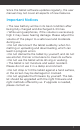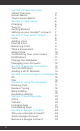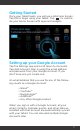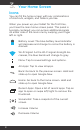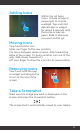User's Manual
9
Adding Icons
Moving Icons
Take a Screenshot
Removing Icons
Within the All Apps
menu, choose an app or
swipe right to choose
a widget. Tap and hold
desired app or widget
for about 2 seconds until
the Home screen ap-
pears. Slide it wherever
you want and let go.
Touch & hold the icon.
Slide you nger to the new position.
(To move between Home screens, slide toward the
edge of the screen. To bump another icon out of the
way, slide slowly towards it.)
Lift your nger to drop the icon into its new position.
Make sure the image you want is displayed on the
screen and press the screenshot button.
The screenshot is automatically saved to your Gallery.
Touch and hold the app
or widget and drag to the
X icon at the top of the
screen.