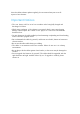User's Manual
In reading, tap the top of the screen to reveal the sub menu where you can adjust the text
size, screen brightness, jump chapters, and more.
6.5.1 Download Books
With Wi-Fi on you can download available eBooks.
VII.
Settings
Within the All Apps menu, tap the Settings icon (or found by default on your home
screen).
Settings include: Wi-Fi, Sound, Display, Storage, Battery, Apps, Location services,
Security, Language & input, Backup & rest, Accounts, Date & time, Accessibility, and
Developer options.
7.1 Display Settings
Under DEVICE, tap 'Display' to set brightness, sleep, font size, or change wallpaper.
The display has a screen timeout by default set to 1 min. If the unit is left inactive for
that period of time, the screen will go dark as if turned off. However, it is simply in
standby mode. Press and release the power button and a screen will appear with a
padlock icon. This is your lock screen. Slide the padlock to unlock the screen.
7.2 Applications Settings
Under DEVICE, tap Apps. Tap an app listed to view storage information, force stop,
uninstall, or clear data.
7.3 Set language & Input
Under PERSONAL, tap Language & input. You may set your language or keyboard
here.
7.4 Storage Settings
To view your storage status, tap Storage under Device.
Note: As software takes up your tablet memory, the total memory is usually less than
the actual flash memory.
7.5 Set location & security
Set up screen lock, and add or remove tablet administrators. With this setting, you are
able to lock the screen with a pattern, PIN or password to avoid your tablet being used
without permission.
VII.
Battery
Very Low Battery Full Battery Charging Battery
Indicates that the battery is full. When the battery level becomes too low, a