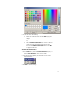User`s guide
16
PAGE VIEW OPTIONS
When the DigiWrite main screen appears, the entire page is displayed
onscreen and anything you write or draw will be scaled to fit the page
You can also view the page in its natural size and maintain the actual
size of the text/drawing onscreen. To accommodate this 1:1
ratio, scrolling bars are added to the page to allow viewing the entire
page.
n
To view the actual size of the page, select the Actual size
option in the View menu, or click
on the toolbar.
n
To view the entire page onscreen, select the Fit in
Window option in the View menu, or click
on the toolbar.